How to access open mobile Chrome tabs on a computer
Updated: 10/18/2022 by Computer Hope

Google Chrome lets you access the tabs you have open on an Android smartphone's Chrome app on a computer. However, before accessing the tabs, there are two steps needing to be done.
- Enable Chrome syncing across devices. For help with this, please see: How to sync Chrome options between Android phone and computer.
- Log in to the same Google account on both the Chrome app on your smartphone and the Chrome browser on your computer.
Once the steps above are complete, use the following steps to sync open tabs from your Android phone to your computer. There are two ways to access the tabs.
- Open the Google Chrome browser on your desktop computer.
- In the upper-right corner of the window, click the
 icon.
icon. - Select History from the menu, then select History in the sub menu.
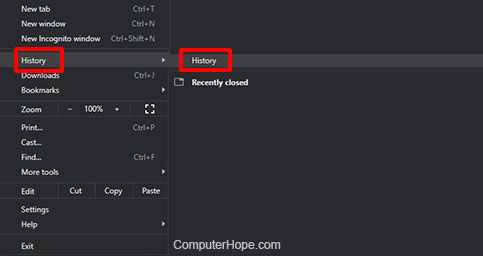
- In the left panel, click Tabs from other devices.

- On the right side of the screen, any currently-logged devices are listed (in the example below, it shows Pixel 3a). If the section isn't already expanded to display the devices, click the down arrow on the top-right of the bar, as shown below.

Alternatively, you can access the tabs using the following shortcut.
- Open a new Chrome tab, and type the following: chrome://history/syncedTabs
- In the left panel, click Tabs from other devices.

- On the right of the screen, any currently-logged devices are displayed (in the example below, it shows Pixel 3a). If the section isn't already expanded to display the devices, click the down arrow on the top-right of the bar, as shown below.

