Autofill
Autofill may refer to any of the following:
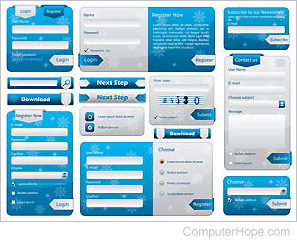
1. In web browsers, autofill is a feature that automatically populates form fields with previously-entered information, such as passwords, addresses, and credit card data. For this sensitive information to be stored, the autofill feature must be enabled and have appropriate permissions. See the related pages below to learn how to adjust autofill data and settings.
Autofill should not be confused with autocomplete, a browser feature that offers suggestions as you type text in a search box or address bar.
Example autofill form
If you haven't filled out any forms or manually entered the information in your browser, you must do so before autofill works. Once that data is stored, you may click any form field and select from the list that appears, or start typing in one of the boxes. Below is a traditional shipping form you may see when ordering a product or service online for you to try out your browser's autofill feature.
Autofill must be enabled and set up for this process to work correctly.
If you click the Submit button, no information is sent to Computer Hope; this form is only for testing. Clicking Submit only refreshes the page to clear the form fields.
2. AutoFill is a feature in Excel that populates several cells with information. For example, to repeat certain cells, select them, and move the mouse pointer to the bottom-right corner of the selected cells. When the mouse pointer changes to a cross, click-and-drag down as far as needed. Once you release the mouse button, all cells are filled in with the data from the cells you selected.
AutoFill can also continue numbers without typing them all out. For example, select the first few cells and move the mouse pointer to the bottom-right corner of the selected cells and click the fill handle. When the mouse pointer changes to a cross, click-and-drag down as far as needed. AutoFill continues the counting sequence.
Excel AutoFill examples
The video below shows different examples of Excel's AutoFill feature in action.
