Ctrl+Space
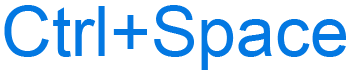
Alternatively written as Control+Space and C-space, Ctrl+Space is a keyboard shortcut most commonly used to clear formatting of text in Microsoft Word and other text programs. Below are other programs that use this keyboard shortcut and related information.
How to use the Ctrl+spacebar keyboard shortcut
To use this keyboard shortcut, press and hold either Ctrl key, and while continuing to hold, press the spacebar key.
Ctrl+space in Excel and other spreadsheet programs
In Microsoft Excel and other spreadsheet programs, pressing Ctrl+spacebar selects the entire column containing the active cell.
The keyboard shortcut Shift+spacebar selects the entire row containing the active cell.
Ctrl+spacebar in LibreOffice
In LibreOffice version 3.0 and earlier, Ctrl+spacebar creates a hard space.
For all recent versions of LibreOffice, this shortcut was changed to Ctrl+Shift+space
Ctrl+spacebar in Microsoft PowerPoint
In Microsoft PowerPoint, Ctrl+spacebar resets highlighted text to the default font size and type.
Ctrl+spacebar in Microsoft Word
In Microsoft Word, highlighting any formatted text and then pressing the keyboard shortcut Ctrl+spacebar clears formatting on the highlighted text. For example, if the highlighted text was bold, this shortcut removes the bold formatting.
Ctrl+spacebar in Google Docs
Pressing Ctrl+spacebar in Google Docs clears formatting of text that is highlighted.
Ctrl+spacebar in WordPerfect
In WordPerfect, Ctrl+spacebar creates a hard space.
Related keyboard shortcuts and keys
Below are links to related keyboard shortcuts and individual key pages.
