Ctrl+U
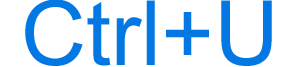
Alternatively called Control+U and C-u, ^u, Ctrl+U is a keyboard shortcut most commonly used to underline text. Below are other programs that use this keyboard shortcut and related information.
How to use the Ctrl+U keyboard shortcut
To use this keyboard shortcut, press and hold either Ctrl key, and while continuing to hold, press U.
Ctrl+U in an Internet browser
In Chrome, Edge, Firefox, and Opera, pressing Ctrl+U opens the current page's source code in a new browser tab. For example, you could press Ctrl+U to view the source code of this page.
In Internet Explorer, Ctrl+U opens the Debugger tool, that also lets you view the page's source code.
Ctrl+U in Microsoft Word
With word processors and text editors, Ctrl+U performs different functions based on highlighting. If no text is highlighted, pressing this keyboard shortcut turns the underline feature on or off at the cursor's location. If text is highlighted, pressing Ctrl+U changes that content's appearance between underlined and not underlined.
Use the Ctrl+Shift+A to create a double underline.
Ctrl+U in Google Docs
Pressing Ctrl+U in Google Docs underlines the highlighted text.
Ctrl+U in Excel and other spreadsheet programs
For Microsoft Excel and other spreadsheet programs, Ctrl+U performs different functions based on highlighting. If you're working within a cell and no text is highlighted, pressing this keyboard shortcut turns the underline feature on or off at the cursor's location. If text is highlighted, pressing Ctrl+U changes that content's appearance between underlined and not underlined.
Ctrl+U in Microsoft PowerPoint
In Microsoft PowerPoint, Ctrl+U performs different functions based on highlighting. If no text is highlighted, pressing this keyboard shortcut turns the underline feature on or off at the cursor's location. If text is highlighted, pressing Ctrl+U changes that content's appearance between underlined and not underlined.
Ctrl+U in Outlook
In Microsoft Outlook, pressing Ctrl+U marks a selected read e-mail as un-read.
Use the shortcut Ctrl+Q to mark a selected e-mail as read.
Related keyboard shortcuts and keys
Below are links to related keyboard shortcuts and individual key pages.
