Drag-select
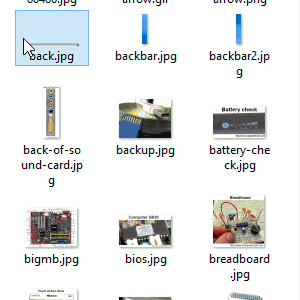
Also known as click-and-drag, drag-select is clicking in an empty area, pressing the mouse button, and dragging the cursor to another location. This action selects (highlights) everything from the beginning to the end of the drag.
In the animated picture, the user clicks next to "back.jpg" and continues pressing the mouse button while moving to the bottom-right to select all nine files.
Example of a text drag-select
In the box below, click before "Select," and while pressing the mouse button, drag the cursor to the right until text is highlighted.
Using click-and-drag to move an icon
The click-and-drag method can also be used to move (re-locate) an icon or another object on the screen. For example, click a desktop icon, and continue holding the mouse down and move it to another location on the screen.
After one or more icons are highlighted, you could use the click-and-drag method to move those icons to an alternate location. For example, in the animated picture above of highlighting nine icons, once highlighted, you could click any one of the highlighted files to move all nine files together.
