F-Lock key
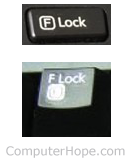
The FnLk, F-Lock key is a toggle key on a PC compatible keyboard used to enable or disable the F1 through F12 keys' secondary functions (hotkeys). The F-Lock key is similar to caps lock in that it "forces" F1 through F12 to use their standard functions, as defined by the program used.
Pressing and releasing the F-Lock key toggles on, or enables, the F1-F12 keys to use their standard functions. Pressing the F-Lock key again toggles off (disables) the F1-F12 key standard functions, and turns on the ability to use the secondary functions on those keys.
If a keyboard has a F-Lock key, it usually also has a F-Lock key indicator LED (light-emitting diode). When the F-Lock key is enabled, the indicator light is turned on. When the F-Lock key is disabled, the indicator light is turned off.
What is the difference between the F-Lock and Fn keys?
Enabling F-Lock lets you execute any standard functions tied to the F1 through F12 keys. For example, pressing F5 while using an Internet browser refreshes the page. Pressing F12 in some programs brings up the Save As window to save a file. While F-Lock is enabled, the secondary functions on the F1-F12 keys is not accessible.
Disabling F-Lock lets you use the secondary functions on the F1-F12 keys and prevent you from accessing the standard functions tied to the F1-F12 keys. For example, if F-Lock is disabled and you are using an Internet browser, pressing F5 will not refresh the page. Pressing F12 will not open the Save As window to save a file. Instead, pressing F5 might stop a CD (compact disc) from playing and F12 might open the calculator.
By contrast, the Fn key lets you access the secondary functions on the F1-F12 keys at any time, without the need to disable F-Lock. For example, if you need to refresh an Internet browser page, press F5. If you then need to access the secondary function on the F5 key, press Fn and F5.
Also, to toggle F-Lock on or off, press and release the F-Lock key, whereas using the Fn key requires you to press and hold Fn. You can then press the appropriate F1-F12 key to execute the desired function.
F1 through F12 key secondary functions
Additional features found on the function keys can include the following and more.
- Audio controls (play, stop, forward, reverse).
- Disable keyboard keys
- Open media player program
- Screen brightness settings
- Volume up and down
- Volume mute
