F5
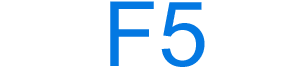
The F5 key is a function key found at the top of almost all computer keyboards. The key is used to refresh a web page in an Internet browser. As mentioned below, F5 also has other uses depending on the computer and program.
How to use the F5 key
Open the program that uses the key and press F5. If the F5 key also has an icon on the key, it indicates the key has a secondary function. To use the secondary function, press and hold down the Fn key, and while continuing to hold the key, press F5.
If when pressing the F5 key, the secondary function is performed (e.g., mutes audio), the function keys are the secondary function. For example, on an Apple computer, to press F5, hold down fn, and press F5.
If the FnLk (function lock) is enabled, the keyboard acts as if the Fn key is being pressed until it is unlocked.
Information about the secondary function is found in the below secondary function of the F5 section.
If the F5 key is not working on the keyboard, see: Some keys on my computer keyboard aren't working.
Where is the F5 key used?
The following list is all the locations where the F5 key can be used with information about its use.
Internet browser
In all modern Internet browsers, pressing F5 refreshes or reloads the page or document window. When pressing Ctrl+F5, it forces a complete refresh of the web page, clearing the cache and downloading all page contents again.
Krita
Open the brush editor in Krita.
Microsoft Excel
Goes to a specific cell. For example, C6.
Microsoft Windows
Refresh the list of contents in a folder.
Microsoft Word
Open the find, replace, and go to the window in Microsoft Word.
PowerPoint
Pressing F5 starts a slideshow in PowerPoint from the first slide. Pressing Shift+F5 starts the slideshow from the currently active slide.
MS-DOS
Pressing F5 when the computer is first loading MS-DOS loads the default settings.
The secondary function of the F5
Each function key has two functions for a laptop and desktop computer keyboard with the Fn key. Unfortunately, there's no standard to what each key uses as its secondary function, so every keyboard is different. Below are keyboards and their secondary function for the F5 key.
- Apple keyboard F5 key
- Cooler Master keyboard F5 key
- Dell keyboard F5 key
- HP (Hewlett-Packard) keyboard F5 key
- Lenovo ThinkPad F5 key
- Logitech keyboard F5 key
- Microsoft Surface F5 key
Apple keyboard F5 key
The default F5 key primary function on the MacBook decreases the keyboard backlight. Pressing fn+F5 for the secondary function is F5.
Cooler Master keyboard F5 key
On Cooler Master desktop keyboards, the F5 secondary function is one of the following options depending on the model.
- With single-color keyboard backlight keyboards, FN+F5 plays and pauses audio in supported programs (e.g., Windows Media Player).
- With multiple backlight colors (RGB) keyboard, FN+F5 changes the lighting mode. The lighting modes include solid color, rainbow effect, color change, zone mode, and breathing.
Dell keyboard F5 key
The F5 key secondary function on Dell laptop keyboards is to mute and unmute the volume.
HP (Hewlett-Packard) keyboard F5 key
On Hewlett-Packard laptop keyboards with three boxes on the F5 key, the secondary F5 function adjusts the backlight keyboard brightness.
Lenovo ThinkPad F5 key
On the IBM and Lenovo ThinkPad keyboards with a sun symbol next to a minus, the F5 key secondary function decreases the brightness.
Logitech keyboard F5 key
On Logitech keyboards with a light bulb in a circle on the key, the F5 key secondary function changes between the backlight keyboard lighting effects. Logitech keyboards with a magnifying glass open the find or Spotlight feature on the computer or search when in a browser.
Microsoft Surface F5 key
On Microsoft Surface laptops, the F5 key secondary function decreases the audio volume.
Where is the F5 key on my smartphone or tablet?
Smartphones and tablets don't have keyboards like you'd find on a desktop and laptop and therefore don't have an F5 key.
Related keyboard shortcuts and keys
Below are links to related keyboard shortcuts and individual key pages.
