File descriptor
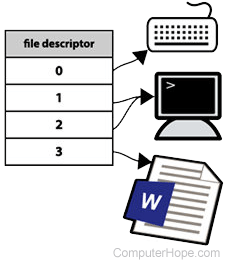
A file descriptor is a number that uniquely identifies an open file in a computer's operating system. It describes a data resource, and how that resource may be accessed.
When a program asks to open a file — or another data resource, like a network socket — the kernel:
- Grants access.
- Creates an entry in the global file table.
- Provides the software with the location of that entry.
The descriptor is identified by a unique non-negative integer, such as 0, 12, or 567. At least one file descriptor exists for every open file on the system.
File descriptors were first used in Unix, and are used by modern operating systems including Linux, macOS, and BSD (Berkeley Software Distribution). In Microsoft Windows, file descriptors are known as file handles.
Overview
When a process makes a successful request to open a file, the kernel returns a file descriptor which points to an entry in the kernel's global file table. The file table entry contains information such as the inode of the file, byte offset, and the access restrictions for that data stream (read-only, write-only, etc.).
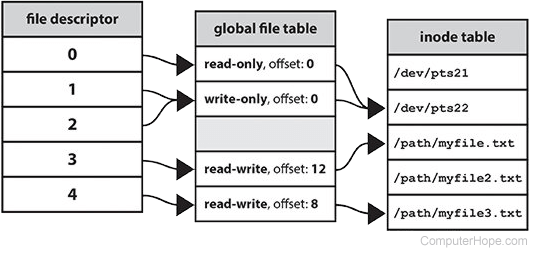
Stdin, stdout, and stderr
On a Unix-like operating system, the first three file descriptors, by default, are stdin (standard input), stdout (standard output), and stderr (standard error).
| Name | File descriptor | Description | Abbreviation |
|---|---|---|---|
| Standard input | 0 | The default data stream for input, for example in a command pipeline. In the terminal, this defaults to keyboard input from the user. | stdin |
| Standard output | 1 | The default data stream for output, for example when a command prints text. In the terminal, this defaults to the user's screen. | stdout |
| Standard error | 2 | The default data stream for output that relates to an error occurring. In the terminal, this defaults to the user's screen. | stderr |
Redirecting file descriptors
File descriptors may be directly accessed using bash, the default shell of Linux, macOS, and Windows Subsystem for Linux.
For example, when you use the find command, successful output goes to stdout (file descriptor 1), and error messages go to stderr (file descriptor 2). Both streams display as terminal output:
find / -name '*something*'
/usr/share/doc/something /usr/share/doc/something/examples/something_random find: `/run/udisks2': Permission denied find: `/run/wpa_supplicant': Permission denied /usr/share/something /usr/games/something
We're getting errors because find is trying to search a few system directories that we don't have permission to read. All the lines that say "Permission denied" were written to stderr, and the other lines were written to stdout.
You can hide stderr by redirecting file descriptor 2 to /dev/null, the special device in Linux that "goes nowhere":
find / -name '*something*' 2>/dev/null
/usr/share/doc/something /usr/share/doc/something/examples/something_random /usr/share/something /usr/games/something
The errors sent to /dev/null, and are not displayed.
Understanding the difference between stdout and stderr is important when you want to work with a program's output. For example, if you try to grep the output of the find command, the error messages are not filtered, because only the standard output is piped to grep.
find / -name '*something*' | grep 'something'
/usr/share/doc/something /usr/share/doc/something/examples/something_random find: `/run/udisks2': Permission denied find: `/run/wpa_supplicant': Permission denied /usr/share/something /usr/games/something
However, you can redirect standard error to standard output, and then grep will process the text of both:
find / -name '*something*' 2>&1 | grep 'something'
/usr/share/doc/something /usr/share/doc/something/examples/something_random /usr/share/something /usr/games/something
Notice that in the command above, the target file descriptor (1) is prefixed with an ampersand ("&"). For more information about data stream redirection, see pipelines in the bash shell.
For examples of creating and using file descriptors in bash, see our exec builtin command examples.
