Internet Properties

Internet Properties is a Windows setting that enables users to adjust the Internet settings for the installed Microsoft browser (Internet Explorer or Edge).
The Windows Internet Properties window is only adjusting the settings of the installed Windows browser. If you're using another browser, such as Chrome or Firefox, adjust the settings in the browser and not through Windows.
Below is an example of how the Internet Properties window appears in Windows 11.
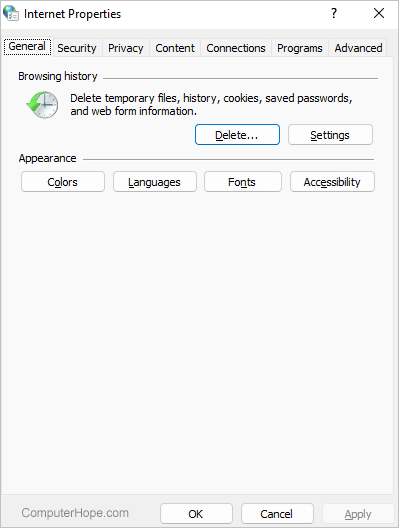
How to open Internet Properties
The Internet Properties window can be opened through the following methods.
or
The Internet Properties window can also be opened by running the associated .cpl file. To do this, follow the steps below.
- Click Start
- Type inetcpl.cpl and press Enter.
Options available in Internet Properties
Below are the available options in the Internet Properties window broken up by the tabs available in the window.
General
In the first General tab, you can clear the browser history of the Windows browser.
Additionally, under this tab, you can adjust the colors, languages, fonts, and accessibility settings.
Security
In the Security tab, the security settings of the Windows browser. This tab includes setting the security levels (default is Medium-high) and setting restricted sites.
Privacy
In the Privacy tab, the cookie settings for each site can be configured. In addition, the pop-up blocker settings can be adjusted.
Content
In the Content tab, the SSL (secure sockets layer), certificates, AutoComplete, and Feeds settings can be adjusted.
Connections
In the Connections tab, the dial-up, VPN (virtual private network), and LAN (local area network) settings can be configured to change how the computer connects to and shares the Internet.
Programs
In the Programs tab, add-ons can be adjusted, and you can choose the default browser to use when using the Internet.
Advanced
In the Advanced tab, all of the more advanced settings, such as what levels of security to use, can be enabled and disabled.
