Night mode

Night mode is a feature on a computer or smartphone that reduces eye strain from blue light. It does this by lowering the amount of cool-colored light emitted from the screen. It takes these blue, green, or violet tones, which can cause strain to the human eye, and replaces them with warm tones like red and orange to reduce their intensity.
Night mode is not to be confused with dark mode, a feature intended to solve the same problem by changing white and light grey pixels to black and dark grey ones.
How to enable night mode
On Windows computers, this feature is known as night light. Apple devices, including macOS computers, iPhones, and iPads, refer to the feature as Night Shift. Android smartphones and tablets call it Eye Comfort Shield. Use the links below to find instructions for enabling night mode on your device.
Enabling night mode on a Windows computer
To turn on night light:
- Press the Windows key, type night light, and press Enter.
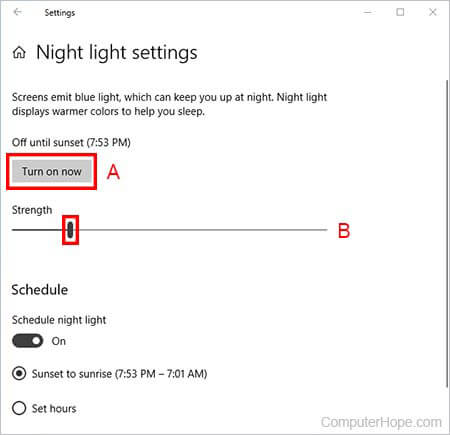
- In the Night light settings window, click the Turn on now button (A).
- Adjust the Strength slider (B) to your liking.
When the Schedule night light toggle is enabled, you can let Windows automatically turn on night light from sunset to sunrise, or during a user-specified length of time.
Enabling night mode on macOS
To turn on Night Shift:
- Open the System Preferences app from the Launchpad.
- Click the Displays section.
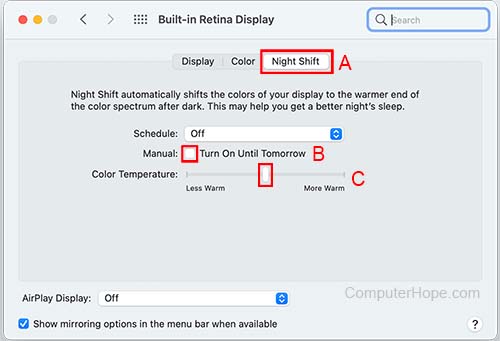
- Select Night Shift (A) from the navigation tabs.
- Click the Turn On Until Tomorrow checkbox (B) to enable it.
- Adjust the Color Temperature slider (C) to your liking.
By using the Schedule drop-down menu, you can let macOS automatically turn on Night Shift from sunset to sunrise, or during a user-specified length of time.
Enabling night mode on an Android smartphone or tablet
To turn on Eye Comfort Shield:
- Open the Settings app from your home screen or app drawer.
- Click the Display section.
- Click the Eye Comfort Shield toggle switch to enable it.
To adjust the intensity of the filter, maximize the settings menu by tapping on the Eye Comfort Shield section. Adjust the slider labeled Color temperature. From this menu, you can also schedule Eye Comfort Shield to be automatically enabled from sunset to sunrise, or a user-specified length of time with the Set schedule button.
Enabling night mode on iPhone or iPad
To turn on Night Shift:
- Open the Settings app.
- Click the Display & Brightness section.
- Select the Night Shift section.
- Click the Manually Enable Until Tomorrow checkbox to enable it.
- Adjust the Color Temperature slider to your liking.
By enabling the Schedule toggle switch, you can turn on Night Shift from sunset to sunrise, or during a user-specified length of time.
