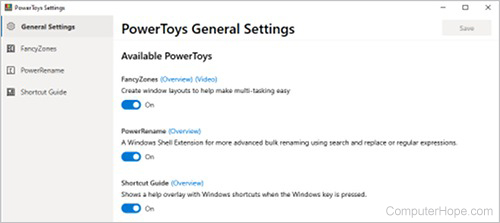PowerToys
Updated: 12/31/2020 by Computer Hope

PowerToys is a free utility for Microsoft Windows that adds useful power user features to the operating system. It is developed by Microsoft, and made available as an open-source project on GitHub. Anyone can download and use it for free.
Features
PowerToys adds three new features to Microsoft Windows: FancyZones, PowerRename, and Shortcut Guide.
- FancyZones lets you define rectangular areas of your screen as invisible "zones." When you drag an application window to a zone border and release the mouse button, the application window automatically "snaps" to resize and fill the zone. This feature helps you quickly arrange windows according to your preferences.
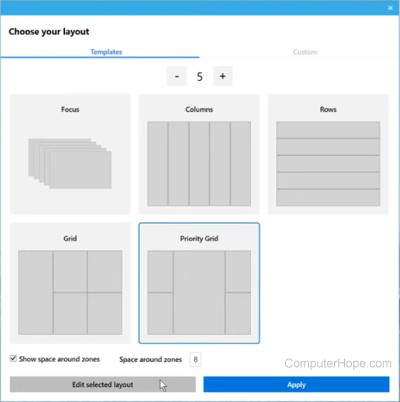
- PowerRename adds enhanced file rename options to Windows. To use PowerRename, highlight multiple files in File Explorer, and right-click to access the Power Rename option. You can specify how to rename the files, including using regular expressions. After renaming, if you made a mistake, you can right-click the renamed files and choose Undo Rename to revert the changes.
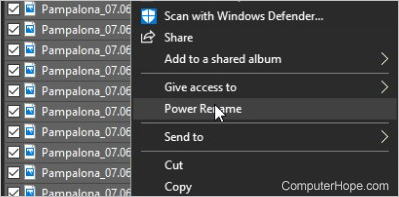
- Shortcut Guide provides a visual "cheat sheet," an overlay that lists Windows keyboard shortcuts, when you hold down the Windows key. It provides a helpful reference you can display at any time to remind you of available keyboard shortcuts.
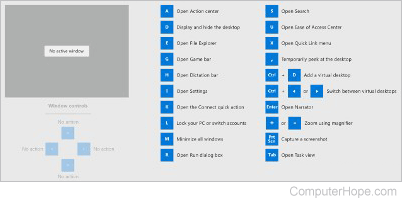
Each of these features can be individually toggled on or off.
How to download and use PowerToys
Follow these steps to download, install, and use PowerToys on your Windows computer.
- Download the MSI installer from the PowerToys official releases page on GitHub.
- Run the .msi file. Choose your installation options, such as whether you want PowerToys to run automatically when you start Windows. By default, PowerToys starts automatically when installation is complete.
- When PowerToys runs, it does not automatically display an application window. It runs in the background and can be accessed from your system tray.
- To open the PowerToys application window, locate its icon
 in your system tray and click it.
in your system tray and click it.
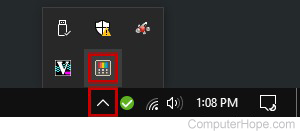
- In the PowerToys window, you can toggle features on and off, and configure their individual options.