Save As
Save As is a function, similar to the save, which lets you specify the name and location of the file you are saving. This option is chosen when you want to change the name of the file or make a duplicate.
If the file was never saved before, the Save As window is shown the first time the file is saved.
Save As example
Let's assume you were working on the file named "hope.doc" and modified it so drastically that you wanted to also change the name. If you chose Save, the "hope.doc" file is overwritten with the new changes. However, if you chose Save As, a new window would appear, similar to the example below, allowing you to change the name.
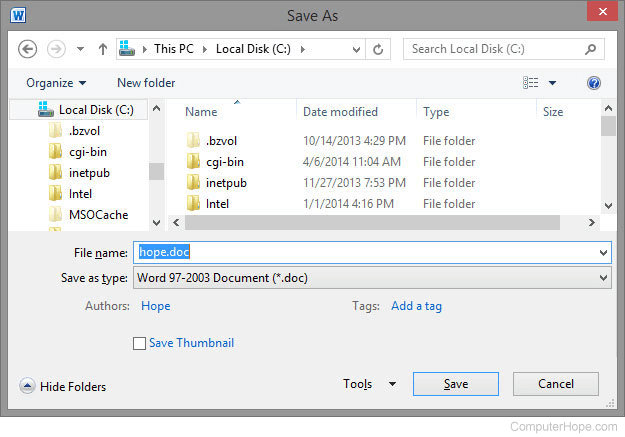
What is the keyboard shortcut for Save As?
Unlike the save keyboard shortcut (Ctrl+S), there is no universal shortcut Save As option. However, nearly all Windows-based programs allow you to Save As using two quick key combinations:
- Press Alt+F to open the file menu.
- Let go of all keys when the file menu appears.
- Press "A" to choose the Save As option.
Some programs may use a different keyboard shortcut than mentioned above. Open the program's file menu and check the letter in the phrase "Save As" that is underlined. That underlined letter denotes the keyboard shortcut to use for invoking the Save As function.
Other less common keyboard shortcuts
The following shortcuts work in many programs, but not all.
