Scroll
Scroll may refer to any of the following:
1. Scrolling or scroll is moving the visual portions of a window up, down, left, or right, to see additional information on the window. Scrolling can occur one line at a time or one page at a time, depending on your settings and how you're scrolling.
Below is an example of a Microsoft Windows window the user could scroll up and down using the vertical scroll bar, then left and right using the horizontal scroll bar.
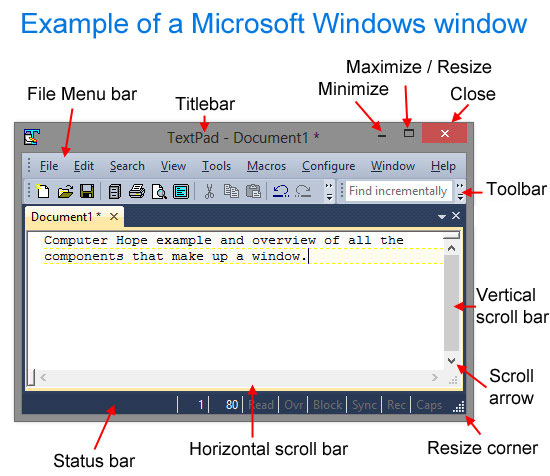
If you're using a mouse with a wheel, it can scroll up and down on a page. Some wheels may even have the capability to be pushed left or right to scroll horizontally.
How to scroll using a keyboard
Scrolling up and down depends on what you are viewing on the screen. Below lists methods you can use scroll with a keyboard.
Page up and page down keys
The page up and page down keys are the most common method of scrolling one page at a time on the screen. Pressing page up scrolls up one page or gets you to the top of the page. Pressing page down scrolls down one page at a time or gets you to the bottom of the page.
Some people may also refer to the page up and page down keys as the scroll keys, not to be confused with the scroll lock key.
Arrow keys
Using the up and down arrow keys scrolls up and down one line at a time. If the page being viewed can scroll horizontally, pressing the left or right arrow keys scrolls the page in the direction pressed.
If you're editing a document or text field, the arrow keys move the text cursor in the direction of the arrow key pressed.
Spacebar
The spacebar can also be used to scroll down one page at a time when reading a web page. Also, holding down Shift and pressing spacebar at the same time scrolls up one page at a time.
For example, press the spacebar now to scroll down one page and press Shift and spacebar to scroll back up.
If your text cursor is in a text box or an editable portion of a web page or document, pressing the spacebar does not scroll. It creates a space.
How to scroll using a touchpad
Scrolling on a touchpad varies depending on the type of laptop you're using and its operating system. Below we've listed the most common methods of scrolling using a touchpad.
Two fingers
Today, most laptops and Chromebooks support the ability to use two fingers on the touchpad at the same time to scroll up and down. For example, dragging your index finger and middle finger down scrolls down on a page. Sliding up with two fingers scrolls up on a page.
The direction the page scrolls can also be adjusted through the touchpad settings.
Edge of touchpad
Some touchpads, especially earlier touchpads without multi-finger support, have scrolling on the edge of the touchpad. For example, dragging one finger up or down on the far right edge of the touchpad scrolls the page up and down. Also, touchpads that support this type of scrolling can horizontal scroll if one finger is dragged left or right on the bottom edge of the touchpad.
How to scroll using a touch screen
On a touch screen device, swipe your finger up or down to scroll the screen up or down. Swiping up scrolls down and swiping down scrolls up. If the screen has a horizontal scrollbar, swiping left scrolls right, and swiping right scrolls left.
2. In computer gaming, a scroll describes a roll of paper with text containing information about the game or story. With some games, a scroll may give the character permanent or temporary abilities.
Auto scroll, Game terms, Horizontal scrolling, Operating system terms, Paging, Scroll lock key, Vertical scrolling
