Text box
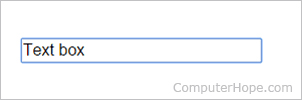
Alternatively called a text field, a text box is a page section or object allowing users to enter text. Text boxes are used on the Internet for pages requiring user input. You may also see a text box in a word processing program when creating a form that requires a user to enter information.
Examples of text boxes
There are two main types of text boxes you are likely to encounter.
Creating an HTML text box
Below is the HTML (hypertext markup language) source code that creates the above boxes using the HTML form tag, input tag, and textarea tag. The input tag with the name attribute is a single one-line text box, and the textarea tag is a multiple-line text box. The "script name" in the action attribute should be changed to the name and location of your script file. For example, it could be changed to an ASP (Active Server Pages), Perl, PHP (PHP: Hypertext Preprocessor), or Python script file.
<form action="script name" method="get">
Name: <input type="text" name="name"><br>
Message: <textarea rows="2" cols="20"></textarea><br>
<input type="submit" value="Submit">
</form>
How to copy text from a text box
To copy text box text, select the text in the text box and either use the keyboard shortcut to copy or right-click and choose copy from the context menu. Below are two text boxes to practice copying text from the first text box into the second text box.
Field, Omnibox, Spin box, Text, Textarea, Web design terms, Word processing, Word processor
