Windows 10 Fall Creators Update
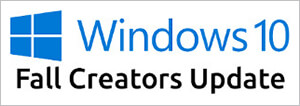
Windows 10 Fall Creators Update is an update to Microsoft Windows 10 released on October 17, 2017. It is the first major update to Windows 10 following the Creators Update of April 2017. It offers new features, core components, and updated compatibility with your devices.
The Fall Creators Update is downloaded and installed automatically through Windows Update.
How do I know if Fall Creators is already installed on my system?
You can check your Windows operating system version in your Settings.
- Open Settings: open your Start menu, then click the gear icon (⚙). Or, press Windows Key+X, then choose Settings.
- In Settings, choose About.
- Under Windows specifications, check your Version number. If it's 1709 or greater, Fall Creators Update is installed.
How can I get the Fall Creators Update?
Microsoft's progressive rollout chooses computers for the update based on hardware specifications — newest computers get the update first.
You can open your Windows Update settings to see if it's ready to install on your computer. If it hasn't downloaded yet, you can ask Windows to check if it's available for you.
- In your Settings home view, choose Update & Security → Windows Update.
- If the newest update is ready to install, you'll see information about it. When ready to apply the update, close all other applications and click the Restart now button. Your computer reboots and applies the update.
- If instead, you see a button labeled Check for updates, click it to initiate any downloads required by the update. When the download is complete, click Restart now to apply the update.
What is new in the Fall Creators Update?
The Fall Creators Update includes a bunch of new features, including:
- 3D object features in Office apps.
- Augmented reality support.
- New features in core apps, such as a currency converter in the Windows Calculator.
- Improved integration with your iOS or Android devices, which now have a dedicated section in your Settings.
- Conveniences for devices with digital pens: use your pen as a remote control for your PowerPoint presentations, or ask Windows to remember the last known location of a lost pen.
- Enhancements to the Game bar.
- Shut down, Restart, or put your computer by speaking Power Commands to Cortana.
For a complete rundown of what's new, read more at the Microsoft Windows Blog.
Operating system terms, Update, Windows 10 April 2018 Update
