Windows 3.0, 3.1, and 3.11
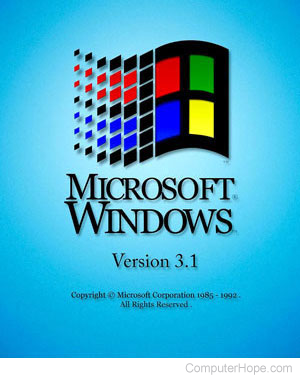
Released on May 22, 1990, Windows 3.0 was the first version of this generation of Windows, with 3.11 as the version most people used with early IBM compatible computers and remember.
After the release of Windows 3.0, Windows 3.1 was released on April 6, 1992 (code-named Sparta). It was one of the first PC (personal computer) GUI (graphical user interface) operating systems widely used.
Windows 3.1 allowed users to utilize several features previously not available in MS-DOS. One of these new features was a mouse, which allowed users to navigate and manipulate data on the computer without using MS-DOS commands.
Windows also helped introduce multitasking to the masses, which means you can run multiple applications at once without having to close out of each program before running another. Windows with other GUI operating systems are one of the many reasons computers have become easier and more widely used.
Windows 3.0 was featured as a top term of 1990.
Overview of Windows Program Manager
In the picture below, is an example of Microsoft Windows 3.1 Program Manager and is what you would see when Windows started. From the Program Manager, you could access programs and settings that allowed you to control Windows.
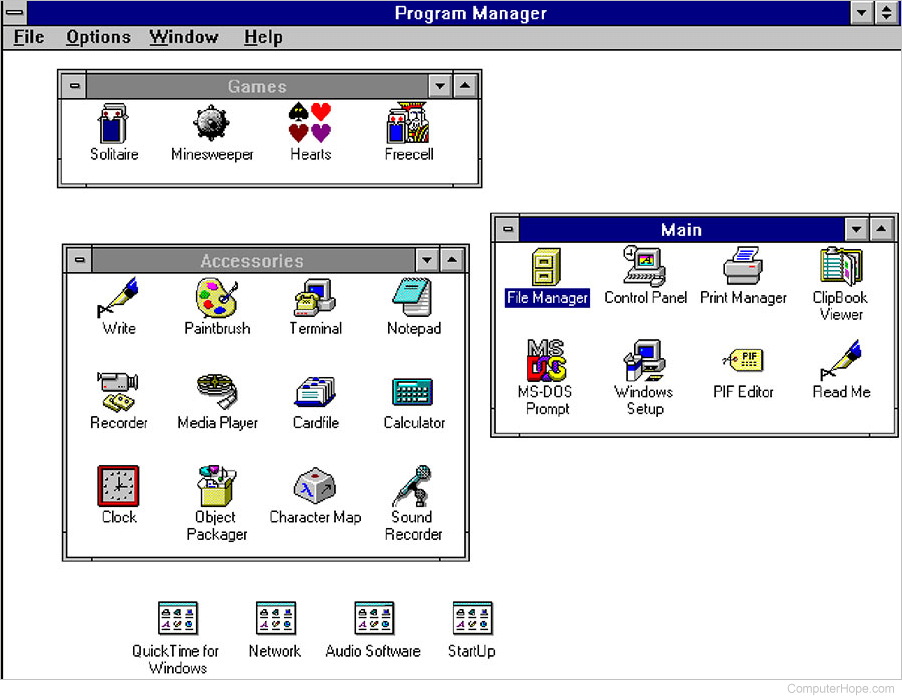
Windows 3.1 system requirements
| Windows 3.1
(enhanced mode) System Requirements Released in 1992 |
|
|---|---|
| Computer: | 100% IBM Compatible |
| Processor: | 80386 or higher processor |
| Memory: | 2 MB + RAM (random-access memory) |
| Drives: | 8 MB hard drive space 3.5" or 5.25" Floppy |
| Sound: | |
| Video: | VGA |
| Controls: | Keyboard and Mouse |
| Operating system: | DOS 3.1 and Higher |
| Other: | |
| Price: | No longer available |
Windows 3.11 system requirements
| Windows for Workgroups 3.11 System Requirements Released in 1994 |
|
|---|---|
| Computer: | 100% IBM Compatible |
| Processor: | 80386 or higher processor |
| Memory: | 3 MB + RAM |
| Drives: | 14 MB Hard disk drive space 3.5" or 5.25"Floppy |
| Sound: | |
| Video: | VGA (video graphics adapter) |
| Controls: | Keyboard and Mouse |
| Operating system: | DOS 3.3 and Higher |
| Other: | |
| Price: | No longer available |
What is Windows 3.x or Win 3.x?
Win3.x is an abbreviation to describe Microsoft Windows 3.0 or 3.1; the x represents a wildcard. Other versions of Microsoft Windows, such as Microsoft Windows for Workgroups 3.11, are also often abbreviated as Win3.x.
What version of Windows came before Windows 3.11?
For the end user, Microsoft Windows 3.1. Even earlier versions of Windows is on our Windows history page.
What version of Windows came after Windows 3.11?
For the end user, Microsoft Windows 95 came after Windows 3.11.
Windows 3.x setup options
All the following commands need to run from C:\Windows> and when run need to have the win statement added to statement. For example, on the below first switch you would type "win winsetup /a" (without the quotes).
winsetup /a - Install a group license version of Windows to a network server. The Administration option requires 29 MB hard disk space on the server for Windows for Workgroups allowing users to run Windows over the network.
winsetup /n - Set up Windows from a workstation connected to the server's shared directory where the Windows files are stored.
winsetup /i - Tell setup to ignore automatic hardware detection, especially useful with certain network cards. Symptoms of problems including locking up during the hardware detection phase.
winsetup /b - Set up Windows with monochrome display attributes.
winsetup /t - Searches the drive for incompatible software that should not run at the same time as setup or Windows 3.1 (maintenance mode only). It does not set up Windows but does the TSR (terminate-and-stay-resident) checking.
winsetup /p - Restores Windows defaults and replaces missing icons.
winsetup /h:fn - Run an automated batch mode setup. The command is setup /h:<file name>, where <file name> is the name of the system setting file containing the information about the user's configuration.
winsetup /o:fn - Specifies the SETUP.INF file, including the path if necessary.
winsetup /s:fn - Specifies the SETUP.INF file, including a path for the Windows installation disks.
Windows 3.x run options
WIN /S - Starts Windows in standard mode (also WIN/2 will work). Standard mode is faster than 386 Enhanced mode. You might want to use this option if you only run Windows programs or are experiencing hardware compatibility problems when running in 386 enhanced mode. Note: Not available in Windows for Workgroups3.11.
WIN /3 - You can use this option if you want Windows to run in 386 enhanced mode even though your 80386 (or higher) has less than 2 MB of RAM (however, must at least have 1 MB).
WIN <program path/file name> - Run the program from DOS booting into Windows without showing logo.
WIN: - Runs Windows without displaying the logo screen, (if you have a program like shareware WINGIF, you can compress any bitmap into RLE (run-length encoding) format and create a logo screen. RLE format files still work as wallpaper in their compress form. The compressed file in this procedure cannot exceed 55 k in size.
WIN /R - Windows 3.0 uses this switch to force running in real mode. Other versions of Windows higher than 3.0 do not support real mode. Note this causes the computer to run slower.
WIN /N - (WFW 3.11 only) No protected mode network support. The Windows network system drivers are not loaded. A real mode network started before Windows is still operational since Windows is only a shell.
WIN /B - Creates a text file called BOOTLOG.TXT detailing every step of the load process.
WIN /D: <below option> -
X - Prevents KRNL386.EXE from using the UMA (Upper Memory Area).
S - Sets SystemROMBreakPoint=OFF same as in [386Enh] section.
V - Sets VirutualHDIRQ=OFF same as in [386Enh] section. Also, disables 32-bit disk and file access since the virtual drivers controlling the hard drive are not enabled.
F - Disables 32-bit disk access.
T - Does not load virtual mode drivers from the [386Enh] section. (WFW 3.11 only).
C - Disables 32-bit file access (WFW 3.11 only).
How to determine the version of Windows 3.x
From Program Manager click Help and click About. In the About screen, the version of Windows you're running is shown. For example, you may see Windows for Workgroups 3.11.
Codename, Computer abbreviations, File Manager, Operating system terms, WFW, Win9x
