Sfc command
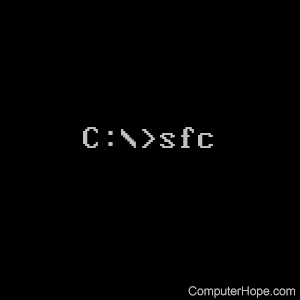
Short for system file checker, SFC is a command that scans and replaces any Microsoft Windows file with the correct version. The sfc command is excellent when you run into an issue that is difficult to troubleshoot.
Availability
Sfc command is an external command available for the following Microsoft operating systems as sfc.exe.
Sfc syntax
Windows 10 and 11 syntax
SFC [/SCANNOW] [/VERIFYONLY] [/SCANFILE=<file>] [/VERIFYFILE=<file>]
[/OFFWINDIR=<offline windows directory> /OFFBOOTDIR=<offline boot directory>
[/OFFLOGFILE=<log file path> ]]
| /SCANNOW | Scans integrity of all protected system files and repairs files with problems. |
| /VERIFYONLY | Scans integrity of all protected system files. No repair operation is performed. |
| /SCANFILE | Scans integrity of the referenced file, and then repairs file if problems are identified. Specify full path <file>. |
| /VERIFYFILE | Verifies the integrity of the file with full path <file>. No repair operation is performed. |
| /OFFBOOTDIR | For offline repair, specify the location of the offline boot directory. |
| /OFFWINDIR | For offline repair, specify the location of the offline Windows directory. |
| /OFFLOGFILE | For offline repair, optionally enable logging by specifying a log file path. |
Windows Vista, 7, and 8 syntax
SFC [/SCANNOW] [/VERIFYONLY] [/SCANFILE=<file>] [/VERIFYFILE=<file>] [/OFFWINDIR=<offline windows directory> /OFFBOOTDIR=<offline boot directory>]
| /SCANNOW | Scans integrity of all protected system files and repairs files with problems. |
| /VERIFYONLY | Scans integrity of all protected system files. No repair operation is performed. |
| /SCANFILE | Scans integrity of the referenced file, and then repairs file if problems are identified. Specify full path <file>. |
| /VERIFYFILE | Verifies the integrity of the file with full path <file>. No repair operation is performed. |
| /OFFBOOTDIR | For offline repair, specify the location of the offline boot directory. |
| /OFFWINDIR | For offline repair, specify the location of the offline Windows directory. |
Windows XP syntax
SFC [/SCANNOW] [/SCANONCE] [/SCANBOOT] [/REVERT] [/PURGECACHE] [/CACHESIZE=x]
| /SCANNOW | Scans all protected system files immediately. |
| /SCANONCE | Scans all protected system files on the next boot. |
| /SCANBOOT | Scans all protected system files on every boot. |
| /REVERT | Return scan to its default settings. |
| /PURGECACHE | Purges the file cache. |
| /CACHESIZE=x | Sets the file cache size. |
Windows 2000 syntax
SFC [/SCANNOW] [/SCANONCE] [/SCANBOOT] [/CANCEL] [/ENABLE]
[/PURGECACHE] [/CACHE SIZE=x] [/QUIET]
| /SCANNOW | Scans all protected system files immediately. |
| /SCANONCE | Scans all protected system files on the next boot. |
| /SCANBOOT | Scans all protected system files on every boot. |
| /CANCEL | Cancels all the pending scans of protected system files. |
| /QUIET | Replaces all the incorrect file versions without prompting the user. |
| /ENABLE | Enables Windows File Protection for normal operation. |
| /PURGECACHE | Purges the file cache and scans all protected system files immediately. |
| /CACHESIZE=x | Sets the file cache size |
Sfc examples
In Windows Vista, Windows 7, Windows 8, Windows 10, and Windows 11, you must be running in an elevated command mode for the SFC command to work correctly. Otherwise, you receive the "You must be an administrator running a console session to use the sfc utility" error when you attempt to run any of the following examples.
sfc /scannow
Begins the scan of all system files.
sfc /VERIFYFILE=c:\windows\system32\kernel32.dll
Check the kernel32.dll file for any problems. If no problems are found with the file scanned, a "Windows resource protection did not find any integrity violations" message appears after a few seconds.
The dism command can also be used to scan for Windows corruption.
