Microsoft PowerPoint keyboard shortcuts
Updated: 05/01/2023 by Computer Hope
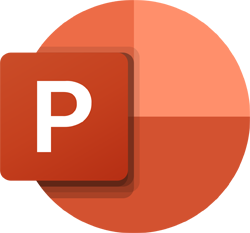
Below is a listing of common shortcut keys in Microsoft PowerPoint. See the computer shortcuts page if you're looking for a list of shortcut keys used in other programs. Please be aware that some shortcuts may not work in all versions of Microsoft PowerPoint.
Note
If the device you are using does not have function keys (F1-F12) on its keyboard, like a Chromebook, certain shortcuts are unavailable to you.
Note
Some Microsoft PowerPoint shortcut keys listed below may not work in PowerPoint 365.
| Shortcut | Description |
|---|---|
| E | In the Slide Show view, erase all pen tool and highlighter tool marks. |
| Esc | In the Slide Show view, exit the slide show and go back to the previously active view. |
| <slide number>+Enter | While in Slide Show view, jump to entered slide number. For example, if the slide show is on slide 8 and you want to jump to slide 10, press the number 1 key, then the number 0 key, then the Enter key. |
| Ctrl+A | 1.) In the Normal view, select all contents of the slide. 2.) In the Slide Sorter view, select all slides. 3.) In the Slide Show view, change the pen tool to the normal cursor. |
| Ctrl+B | Bold highlighted text. |
| Ctrl+C | Copy selected text. |
| Ctrl+D | Insert a duplicate of the selected slide. Select the desired slide in the thumbnail pane on the left side of the PowerPoint program window, then press the Ctrl+D shortcut keys. |
| Ctrl+E | Align the line or selected text to the center of the slide. |
| Ctrl+F | Open the Find window. |
| Ctrl+H | In the Slide Show view, hide the cursor or any activated tools, like the pen or highlighter tool. |
| Ctrl+I | 1.) In the Normal view, italicize highlighted text. 2.) In the Slide Show view, change the normal cursor to the highlighter tool. Click and hold the mouse button to use the highlighter on the screen. |
| Ctrl+J | Align, or distribute, the text evenly across the slide. |
| Ctrl+K | Insert a hyperlink. |
| Ctrl+L | Align the line or selected text to the left side of the slide. |
| Ctrl+M | Insert new, blank slide after the selected slide. |
| Ctrl+N | Open a new, blank slide deck in another PowerPoint program window. |
| Ctrl+O | Open the dialog box or page for selecting a file to open. |
| Ctrl+P | 1.) In the Normal view, open the Print page to view the print preview and print the slide deck. Like Ctrl+Shift+F12. 2.) In the Slide Show view, change the normal cursor to the pen tool. Click and hold the mouse button to use the pen tool and draw on the screen. |
| Ctrl+R | Align the line or selected text to the right side of the slide. |
| Ctrl+S | Save the open slide deck. Like Shift+F12. |
| Ctrl+T | Open the Font window, to adjust font size, style, and type. Like Ctrl+Shift+F. |
| Ctrl+U | Underline the selected text. |
| Ctrl+V | Paste. Like Shift+Insert. |
| Ctrl+W | Close the currently open slide deck. |
| Ctrl+X | Cut selected text. |
| Ctrl+Y | Redo the last action performed. |
| Ctrl+Z | Undo the last action performed. |
| Ctrl+] | Increase font size of selected text. Like Ctrl+Shift+>. |
| Ctrl+= | Change selected text to subscript. |
| Ctrl+[ | Decrease font size of selected text. Like Ctrl+Shift+<. |
| Ctrl+← | Moves the cursor one word to the left. |
| Ctrl+→ | Moves the cursor one word to the right. |
| Ctrl+↑ | Moves the cursor to the beginning of the line or paragraph. |
| Ctrl+↓ | Moves the cursor to the end of the paragraph. |
| Ctrl+Del | Deletes word to the right of cursor. |
| Ctrl+backspace | Deletes word to the left of cursor. |
| Ctrl+End | Moves the cursor to the end of the slide. |
| Ctrl+Home | Moves the cursor to the beginning of the slide. |
| Ctrl+spacebar | Resets highlighted text to the default font size and type. |
| Ctrl+F1 | Show or hide the Ribbon. |
| Ctrl+F2 | Open the Print page to view the print preview and print the slide deck. Like Ctrl+Shift+F12. |
| Ctrl+Left mouse button | In the Slide Show view, activate the laser pointer cursor. |
| Ctrl+Shift+F | Open the Font window, to adjust font size, style, and type. Like Ctrl+T. |
| Ctrl+Shift+= | Change selected text to superscript. |
| Ctrl+Shift+> | Increases the selected text size by one font size. Like Ctrl+]. |
| Ctrl+Shift+< | Decreases the selected text size by one font size. Like Ctrl+[. |
| Ctrl+Shift+F12 | Opens the Print page to view the print preview and print the slide deck. Like Ctrl+F2. |
| Ctrl+Shift+Tab | Switch between the outline pane and the thumbnail pane. |
| Alt+↑ | Increase the sound volume in Microsoft PowerPoint slideshow view. |
| Alt+↓ | Decreases the sound volume in Microsoft PowerPoint slideshow view. |
| Ctrl+Alt+F2 | Open existing slide deck. |
| F1 | 1.) In all views except Reading View and Slide Show, open the help menu. 2.) In the Slide Show view, display a list of shortcuts for use in a slide show. |
| F4 | Repeat the last action performed. |
| F5 | View the slide show for the entire slide deck. |
| F7 | Spellcheck and grammar check selected text or slide. |
| F12 | Save As. |
| Shift+F3 | Change the selected text to be uppercase or lowercase, or have a capital letter at the beginning of each word. If no text is selected, only the first word after the cursor is changed. |
| Shift+F5 | View the slide show starting from the selected slide. |
| Shift+F7 | Runs a Thesaurus check on the selected word. |
| Shift+F9 | Show or hide the grid on the slide. |
| Shift+F12 | Save the open slide deck. Like Ctrl+S. |
| Shift+Insert | Paste. Like Ctrl+V. |
| Alt+Shift+D | Open the Date And Time window to insert the current date, time, or both. Like Alt+Shift+T. |
| Alt+Shift+T | Open the Date And Time window to insert the current date, timed, or both. Like Alt+Shift+D. |
Also utilize the mouse to perform some common actions. The following section contains examples of mouse shortcuts.
| Mouse shortcuts | Description |
|---|---|
| Click, hold, and drag | Selects text from where you click and hold to the point you drag and let go. |
| Double-click | If double-clicking a word, selects the complete word. |
| Double-click | Double-clicking anywhere after text on a line sets a tab stop. |
| Triple-click | Selects the line or paragraph of the text where the mouse is triple-clicked. |
| Ctrl+Mouse wheel | Zooms in and out of slide. |
