HTML tables
Basics
Tables organize data in columns and rows, like in a spreadsheet. Add or insert a table in a web page using HTML code to display data for visitors to view.
For example, consider the table below and how the information is organized.
| HITS | MONTH | TOTAL INCREASE |
| 324,497 | January 1998 | - |
| 436,699 | February 1998 | 112,172 |
The chart above was created with the following HTML source code.
<table style="border:1px solid black"> <tr> <td><b>HITS</b></td> <td><b>MONTH</b></td> <td><b>TOTAL INCREASE</b></td> </tr> <tr> <td>324,497</td> <td>January 1998 </td> <td style="text-align:center">-</td> </tr> <tr> <td>436,699</td> <td>February 1998</td> <td style="text-align:center">112,172</td> </tr> </table>
What does it all mean?
<table style="border:1px solid black"> Size of the border (1 pixel), line style (solid), and color (black).
<tr> Start the first row.
<td><b>HITS</b></td> The <td> statement is to start the first column and </td> is to end the first column. The b statement is making the text bold. The same applies for the next two lines.
</tr> Ends the first row.
The next three lines are like what was explained above.
<td style="text-align:center">-</td> Like the earlier td except the content is centered.
The next six lines are like what was explained above.
</table> Ends the table without transforming the remainder of the document into the table.
Examples
Example 1
| 1 | 2 | 3 |
| 4 | 5 | 6 |
| 7 | 8 | 9 |
<table> <tr> <td style="background-color:#FFFF00">1</td> <td style="background-color:#00FF00">2</td> <td style="background-color:#00FFFF">3</td> </tr> <tr> <td style="background-color:#FF00FF">4</td> <td style="background-color:#FF0000">5</td> <td style="background-color:#0000FF">6</td> </tr> <tr> <td style="background-color:#008080">7</td> <td style="background-color:#FFFF00">8</td> <td style="background-color:#00FFFF">9</td> </tr> </table>
<table border="0" This statement tells the browser that it does not want a border by declaring border="0".
<td style="background-color:#FFFF00">1 </td> Td is declaring a new cell, as explained in basics. The style="background-color:#FFFF00" is telling the browser what color to display the cell as; #FFFF00 would be yellow; you also could write in yellow. For more on colors, view our color codes page.
Example 2
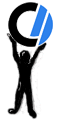 |
 |
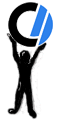 |
The image above is three different images put in a table that is at 100% of the section of the screen. Below is the source code used for the image.
<table border="0" style="width:100%"> <tr> <td> <img src="https://www.computerhope.com/"> </td> <td style="text-align:center"> <img src="https://www.computerhope.com/can/ComputerHope-hope.jpg"> </td> <td style="text-align:right"> <img src="https://www.computerhope.com/"> </td> </tr> </table>
<table border="0" style="width:100%"> The most important part of the above is the first line with style="width:100%" attribute. The style indicates the table needs to be 100% of the open screen or container.
Example 3
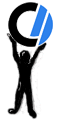 |
Welcome to Computer Hope, one of the most advanced free websites on the Internet, helping you with all your computer-related issues. Helping you with such topics as HTML, where we give examples, source code, enhancements, tips, and more. |
One way to post images and text right next to each other is to use a table. The source code below shows how we did the above. We condensed our statement to make it look less intimidating.
<table border="0"> <tr> <td><img src="chguy.gif"></td> <td style="vertical-align:top">STATEMENT SHOWN ABOVE</td> </tr> </table>
The style="vertical-align:top" tells the browser to align the starting of the text at the top of the image. The vertical-align property can also be one of: middle, bottom, text-top, text-bottom, baseline, sub, super, and several others.
Although this can be done with a table, we recommend using CSS, see: How to create images that are right-aligned on a web page.
Example 4
| Computer Hope |
<table style="border:10px solid gray"> <tr> <td><a href="https://www.computerhope.com/">Computer Hope</a></td> </tr> </table>
<table style="border:10px solid gray"> This simple outline effect is created by specifying the style border:"10px solid gray". The border is ten pixels wide, and colored gray.
Example 5
WEB PAGE |
DESCRIPTION |
HITS |
MONTH |
| Computer Hope | Main page linking to all pages | 3912 | Feb 98 |
| Cool Tricks | HTML cool tricks | 2514 | Feb 98 |
<table border="0"> <tr> <td style="background-color:#0000FF"><b>WEB PAGE</b></td> <td style="background-color:#0000FF"><b>DESCRIPTION</b></td> <td style="background-color:#0000FF"><b>HITS</b></td> <td style="background-color:#0000FF"><b>MONTH</b></td> </tr> <tr> <td style="background-color:#00FFFF"><a href="https://www.computerhope.com/">ComputerHope</a></td> <td style="background-color:#00FFFF">Main page linking to all pages</td> <td style="background-color:#00FFFF"><b>3912</b></td> <td style="background-color:#00FFFF">Feb 98</td> </tr> <tr> <td style="background-color:#00FFFF"><a href="https://www.computerhope.com/cooltrik.htm">Cool Tricks</a></td> <td style="background-color:#00FFFF">HTML cool tricks</td> <td style="background-color:#00FFFF"><b>2514</b></td> <td style="background-color:#00FFFF">Feb 98</td> </tr> </table>
