Create underlines in Word without any text
Updated: 10/11/2021 by Computer Hope
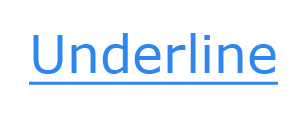
To create an underline without any text in Microsoft Word, press Ctrl+U to start the underline, then, press Ctrl+Shift+space to create non-breaking spaces. Press and hold this keyboard shortcut to add multiple underlines next to each other, creating an underline. For example, pressing Ctrl+Shift and pressing spacebar five times would create an underline five characters long.
An example of how this could be used is for printable forms, for example: Name: .
