Eliminate most, if not all spam e-mails
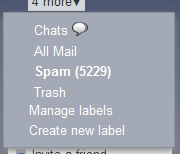
Users may eliminate most, if not all, of the spam e-mail they receive using Google Gmail as an e-mail filter. Gmail has one of the best, if not the best, spam filtering systems and can filter your e-mails even if you aren't using it as your primary e-mail client. They are successfully able to block 99.9% of the spam received daily. To set this up, follow the steps below.
POP/IMAP users
If you use a local e-mail client, such as Microsoft Outlook or Thunderbird, to send and receive your e-mail and not a webmail service, you have a POP (post office protocol) or POP3 address. To get your e-mail from a POP server, follow the steps below.
Retrieving e-mail on Gmail
- Create a Gmail account if you do not already have one.
- Click the Gear icon in the top-right corner of the Gmail screen, and select Settings.
- Click Accounts and Import
- In the Check mail from other accounts (using POP3) section, click Add a POP3 mail account you own.
- Fill out the e-mail address, username, password, and POP server address information. If successful, Gmail should successfully retrieve your e-mail from the e-mail server.
After getting your e-mail on Gmail, use it as your primary e-mail service to send and receive e-mail. If you still want to use Outlook, Thunderbird, or another e-mail client to send and receive your e-mail, follow the steps below to retrieve your e-mail from Google.
Retrieve e-mail from Gmail on Outlook, Thunderbird, or another e-mail client
- Click the Gear icon in the top-right corner of the Gmail screen, and then click Settings.
- In Settings, click Forward and POP/IMAP.
- Select Enable POP for all mail or Enable POP for mail that arrives from now on.
- Once changes are made, click Save Changes.
- Configure your e-mail client using the settings below to get mail from Gmail instead of your e-mail server.
Typical Gmail POP settings: Username: Full e-mail address (e.g., [email protected]) Password: Your gmail password Gmail POP server: pop.googlemail.com Port: 995 Connection Security: SSL/TLS Authentication type: Normal password
Additional steps on configuring your POP client is available on the Gmail supported POP client list.
Webmail users
If you are using a webmail service that is not providing good enough spam protection, many of them allow you to forward incoming e-mails to your Gmail address. If your service has POP3 support, obtain the POP server address information and follow the steps above.
Unfortunately, some webmail services, such as Yahoo mail and other clients, do not offer a forwarding option or POP option for free. For services that do not offer a free forwarding option, you may want to consider moving that account to Gmail.
Moving your webmail to Gmail
- Click Settings in the top-right portion of the Gmail screen.
- In the Settings screen, click the Accounts and Import link.
- Click the Import mail and contacts button and follow instructions in the wizard to import all your Yahoo mail contacts and e-mail. You can also choose to have a notification sent to others that you are moving from one webmail service to another.
Business and corporate e-mail users
If you are trying to clean up spam for all your employees, we suggest looking at Google Workspace (formerly G Suite). The Google Workspace service enables you and your team to use Gmail, Google Docs, and other services at your custom domain name, for a monthly fee.
If you want the e-mail to appear as if coming from another address and not Gmail, follow the steps below.
- Click Settings in the top-right portion of the Gmail screen.
- Click the Accounts and Import link.
- Add the address under the Send mail as section, and make sure it is set as the default.
E-mail backup and combining services
Finally, not only is this a great method of eliminating spam, but a way to back up e-mail you receive. If you are using multiple e-mail services, it is also a great way to combine all those services into one.
