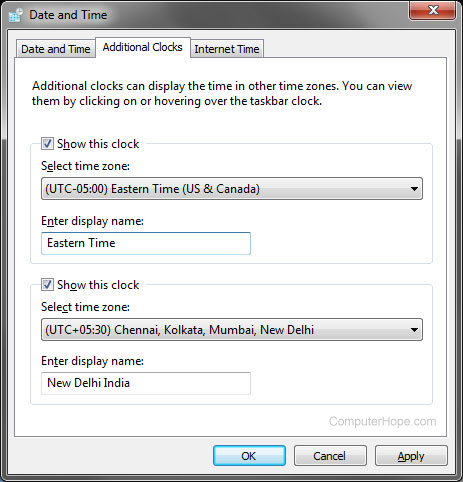Display multiple clocks in Windows
Updated: 11/13/2018 by Computer Hope
Microsoft Windows Vista and Windows 7 can show multiple clocks at once. You can use this feature to monitor the current time in different parts of the world. For example, the example below uses multiple clocks to show the local time, Eastern Standard Time, and the time in New Delhi, India.
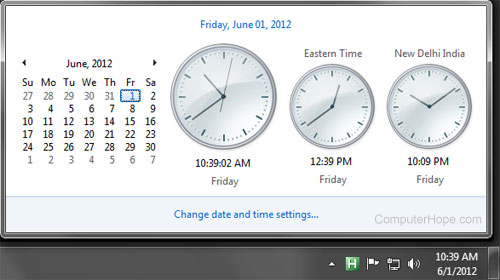
To add more than one clock, follow the steps below.
- Click the Change date and time settings option, as shown in the picture above.
- In the Date and Time window, as shown in the picture below, click the Additional Clocks tab.
- In the Additional Clocks tab, check the first Show this clock box.
- Select the time zone for the second clock and the name of the clock, then click OK.
To show more than two clocks, repeat the steps above for each additional clock. Now when hovering over the date and time in the Taskbar or clicking the time, you'll see all new time zones.