Create a music or video playlist using YouTube
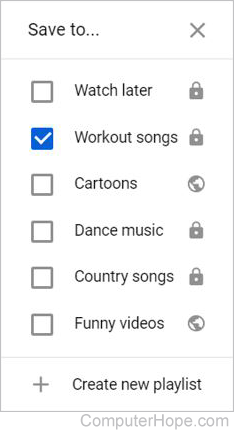
YouTube is an excellent source for music and videos. It includes the ability to create playlists, a great way to listen to music while you work.
- Search YouTube for any artist, song, or video.
- Open the video by clicking the thumbnail or title.
- Click the Save option below the video.
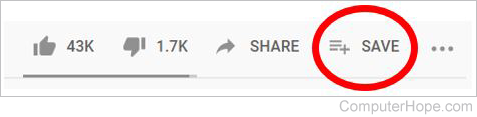
- In the Save to window that opens, check the desired playlist box you want to use or click Create new playlist to create a new playlist. For example, you could have a playlist of songs you enjoy listening to while you work out or a playlist of your favorite funny videos.
After adding videos to a playlist, you can play any song or video from your playlists. If the playlist is private, you must be logged in to your YouTube account to play the playlist. However, if the playlist is public, anyone can view and play the playlist through your channels playlists menu. For example, Computer Hope playlists can be publicly accessed through our YouTube channel.
How to access your YouTube playlists
To view all public YouTube playlists, follow the steps below.
- Click your user icon in the top-right corner of the YouTube window.
- Click Your channel.
- Click Playlists
To view all public and private YouTube playlists, follow the steps below.
- Make sure you're logged in to your YouTube account.
- At the top-left corner of a YouTube page, click the YouTube menu
 icon.
icon. - In the YouTube menu, click the Show more option.
- Your playlists are displayed below the Watch later option. Click the desired playlist to view the songs and videos in that playlist.
- Click a song or video to play, or click the Shuffle play
 icon to play a random song or video.
icon to play a random song or video.
Play your YouTube playlist as you work
To work, play games, or do other things while playing songs or videos in a playlist, keep YouTube open in another tab of your browser.
If you're playing YouTube videos using the YouTube smartphone or tablet app for iOS, the video stops playing if you switch to another app unless you're a YouTube Premium member. However, the Android YouTube app keeps the video in a small pop-up window as long as it is not in the Music category.
