Linux tree command
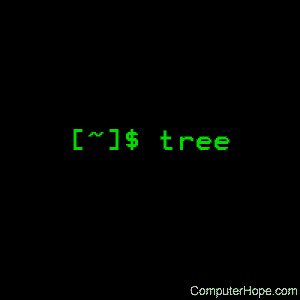
tree lists the contents of directories in a tree-like format. It can display the structure of your file system.
Description
tree is a recursive directory listing program that produces a depth-indented listing of files (which is colorized if the LS_COLORS environment variable is set) and output is to tty. With no arguments, tree lists the files in the current directory. When directory arguments are given, tree lists all the files and/or directories found in the given directories each in turn. tree then returns the total number of files and/or directories listed.
By default, when a symbolic link is encountered, the path that the symbolic link refers to is printed after the name of the link in the format:
name -> real-path
If the `-l' option is given and the symbolic link refers to an actual directory, then tree follows the path of the symbolic link as if it were a real directory.
Syntax
tree [-adfgilnopqrstuxACDFNS] [-L level [-R]] [-H baseHREF] [-T title]
[-o file name] [--nolinks] [-P pattern] [-I pattern] [--inodes]
[--device] [--noreport] [--dirsfirst] [--version] [--help]
[--filelimit #] [--si] [--prune] [--du] [--timefmt format]
[directory ...]
Options
| --help | Outputs a verbose usage listing. |
| --version | Outputs the version of tree. |
| -a | All files are printed. By default, tree does not print hidden files (those beginning with a dot `.'). In no event does tree print the file system constructs `.' (current directory) and `..' (previous directory). |
| -d | List directories only. |
| -f | Prints the full path prefix for each file. |
| -i | Tree does not print the indentation lines. Useful when used in conjunction with the -f option. |
| -l | Follows symbolic links to directories as if they were directories. Links that would result in a recursive loop are avoided. |
| -x | Stay on the current file system only, as with find -xdev. |
| -P pattern | List only those files that match the wildcard pattern. Note: you must use the -a option to also consider those files beginning with a dot `.' for matching. Valid wildcard operators are `*' (any zero or more characters), `?' (any single character), `[...]' (any single character listed between brackets (optional - (dash) for character range may be used: ex: [A-Z]), and `[^...]' (any single character not listed in brackets) and `|' separates alternate patterns. |
| -I pattern | Do not list those files that match the wildcard pattern. |
| --prune | Makes tree prune empty directories from the output, useful when used in conjunction with -P or -I. |
| --filelimit # | Do not descend directories that contain more than # entries. |
| --timefmt format | Prints (implies -D) and formats the date according to the format string which uses the strftime syntax. |
| --noreport | Omits printing of the file and directory report at the end of the tree listing. |
| -p | Print the protections for each file (as per ls -l). |
| -s | Print the size of each file with the name. |
| -u | Print the username, or UID # if no username is available, of the file. |
| -g | Print the group name, or GID # if no group name is available, of the file. |
| -D | Print the date of the last modification time for the file listed. |
| --inodes | Prints the inode number of the file or directory |
| --device | Prints the device number to which the file or directory belongs |
| -F | Append a `/' for directories, a `=' for socket files, a `*' for executable files and a `|' for FIFO's, as per ls -F |
| -q | Print non-printable characters in file names as question marks instead of the default carrot notation. |
| -N | Print non-printable characters as is instead of the default carrot notation. |
| -r | Sort the output in reverse alphabetic order. |
| -t | Sort the output by last modification time instead of alphabetically. |
| --dirsfirst | List directories before files. |
| -n | Turn colorization off always, overridden by the -C option. |
| -C | Turn colorization on always, using built-in color defaults if the LS_COLORS environment variable is not set. Useful to colorize output to a pipe. |
| -A | Turn on ANSI line graphics hack when printing the indentation lines. |
| -S | Turn on ASCII line graphics (useful when using linux console mode fonts). This option is now equivalent to `--charset=IBM437' and eventually is depreciated. |
| -L level | Max display depth of the directory tree. |
| -R | Recursively cross down the tree each level directories (see -L option), and at each of them execute tree again adding `-o 00Tree.html' as a new option. |
| -H baseHREF | Turn on HTML output, including HTTP references. Useful for ftp sites. BaseHREF gives the base ftp location when using HTML output. That is, the local directory may be `/local/ftp/pub', but it must be referenced as `ftp://host-name.organization.domain/pub' (baseHREF should be `ftp://hostname.organization.domain'). Hint: don't use ANSI lines with this option, and don't give more than one directory in the directory list. To use colors via CSS stylesheet, use the -C option in addition to this option to force color output. |
| -T title | Sets the title and H1 header string in HTML output mode. |
| --charset charset | Set the character set to use when outputting HTML and for line drawing. |
| --nolinks | Turns off hyperlinks in HTML output. |
| -o file name | Send output to file name. |
Examples
tree
Displays the contents of the current directory and subdirectories in a tree. The output takes a graphical form which resembles the following example:
. ├── config.dat ├── data │ ├── data1.bin │ ├── data2.sql │ └── data3.inf ├── images │ ├── background.jpg │ ├── icon.gif │ └── logo.jpg ├── program.exe └── readme.txt 2 directories, 9 files
tree -I 'example*|bin|lib'
Displays a tree without anything beginning with example or containing 'bin' or 'lib' as specified in the pattern.
tree -P 't*'
With an uppercase "P," you can list files with a pattern. This pattern example displays a tree only containing directories beginning with t or directories containing files that begin with t.
tree -p
With a lowercase "p," you can list a tree that also shows the file permissions.
Related commands
ls — List the contents of a directory or directories.
