Linux cat command
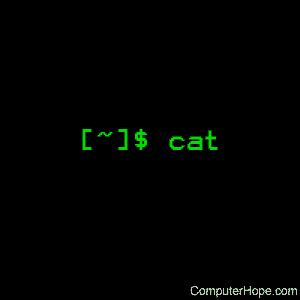
On Unix-like operating systems, the cat command reads data from files, and outputs their contents. It is the simplest way to display the contents of a file at the command line.
This page covers the GNU/Linux version of cat.
Description
cat stands for "catenate." It is one of the most commonly-used commands in Unix-like operating systems. It can be used to:
- Display text files
- Copy text files into a new document
- Append the contents of a text file to the end of another text file, combining them
Displaying text files
The simplest way to use cat is to give it the name of a text file. It displays the contents of the text file on the screen. For instance:
cat mytext.txt
...reads the contents of mytext.txt and send them to standard output (your terminal screen). If mytext.txt is very long, they will zoom past and you only see the last screen's worth of your document.
To view the document page-by-page or scroll back and forth through the document, you can use a pager or viewer such as pg, more, or less.
If you specify more than one file name, cat displays those files one after the other, catenating their contents to standard output. So this command:
cat mytext.txt mytext2.txt
Prints the contents of those two text files as if they were a single file.
Copy a text file
Normally you would copy a file with the cp command. You can use cat to make copies of text files in much the same way.
cat sends its output to stdout (standard output), which is usually the terminal screen. However, you can redirect this output to a file using the shell redirection symbol ">".
For instance, this command:
cat mytext.txt > newfile.txt
...reads the contents of mytext.txt and send them to standard output; instead of displaying the text, however, the shell redirects the output to the file newfile.txt. If newfile.txt does not exist, it is created. If newfile.txt already exists, it is overwritten and its previous contents are lost, so be careful.
Similarly, you can catenate several files into your destination file. For instance:
cat mytext.txt mytext2.txt > newfile.txt
...reads the contents of mytext.txt and mytext2.txt and write the combined text to the file newfile.txt. Again, if newfile.txt does not already exist, it is created; if it already exists, it is overwritten.
Append a text file's contents to another text file
Instead of overwriting another file, you can also append a source text file to another using the redirection operator ">>".
For instance:
cat mytext.txt >> another-text-file.txt
...reads the contents of mytext.txt, and write them at the end of another-text-file.txt. If another-text-file.txt does not already exist, it is created and the contents of mytext.txt will be written to the new file.
The cat command also works for multiple text files as well:
cat mytext.txt mytext2.txt >> another-text-file.txt
...writes the combined contents of mytext.txt and mytext2.txt to the end of another-text-file.txt.
Incorporating standard input into cat output
cat reads from standard input if you specify a hyphen ("-") as a file name. For example, if you have a file, list.txt, which contains the following text:
apples oranges butter bread
...you could use the echo command to output text, pipe that output to cat, and instruct cat to catenate it with the file's contents, like this:
echo "My Shopping List" | cat - list.txt
...which would output the following text:
My Shopping List apples oranges butter bread
In short, cat is a simple but very useful tool for working with the data in text files, system logs, configuration files, and any other human-readable data stored in a file.
Syntax
cat [OPTION]... [FILE]...
Options
These options are available on GNU cat, which is standard on most Linux distributions. If you are using a different Unix-like operating system (BSD, for example), some options may not be available; check your specific documentation for details.
| -A, --show-all | Equivalent to -vET. |
| -b, --number-nonblank | Number non-empty output lines. This option overrides -n. |
| -e | Equivalent to -vE. |
| -E, --show-ends | Display "$" at end of each line. |
| -n, --number | Number all output lines. |
| -s, --squeeze-blank | Suppress repeated empty output lines. |
| -t | Equivalent to -vT. |
| -T, --show-tabs | Display TAB characters as ^I. |
| -v, --show-nonprinting | Use ^ and M- notation, except for LFD and TAB. |
| --help | Display a help message, and exit. |
| --version | Output version information, and exit. |
Examples
cat file.txt
Read the contents of file.txt and display them on the screen.
cat file1.txt file2.txt
Reads the contents of file1.txt and file2.txt, and displays them in order on the terminal screen.
cat file.txt > newfile.txt
Read the contents of file.txt and write them to newfile.txt, overwriting anything newfile.txt previously contained. If newfile.txt does not exist, it is created.
cat file.txt >> another-file.txt
Read the contents of file.txt and append them to the end of another-file.txt. If another-file.txt does not exist, it is created.
cat -s file.txt
Display the contents of file.txt, omitting any repeated blank lines.
Related commands
cp — Copy files and directories.
ed — A simple text editor.
less — Scrolling text viewer.
more — Display text one screen at a time.
pico — A simple text editor.
pg — Browse page by page through text files.
tac — Output the contents of files in reverse order.
tee — Route a file's contents to multiple outputs.
touch — Update the timestamp of a file or directory.
