Linux date command
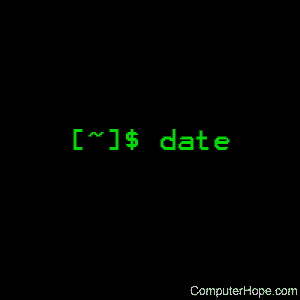
On Unix-like operating systems, the date command is used to print out, or change the value of, the system's time and date information.
This page covers the GNU/Linux version of date.
Syntax
date [OPTION]... [+FORMAT]
date [-u|--utc|--universal] [MMDDhhmm[[CC]YY][.ss]]
Options
| -d, --date=STRING | Display time described by string STRING, instead of the default, which is 'now'. |
| -f, --file=DATEFILE | Like --date, but processed once for each line of file DATEFILE. |
| -I[TIMESPEC], --iso-8601[=TIMESPEC] |
Output date/time in ISO 8601 format. For values of TIMESPEC, use 'date' for date only (the default), 'hours', 'minutes', 'seconds', or 'ns' for date and time to the indicated precision. |
| -r, --reference=FILE | Display the last modification time of file FILE. |
| -R, --rfc-2822 | Output date and time in RFC 2822 format. Example: Mon, 07 Aug 2006 12:34:56 -0600 |
| --rfc-3339=TIMESPEC | Output date and time in RFC 3339 format. TIMESPEC can be set to 'date', 'seconds', or 'ns' for date and time to the indicated precision. Date and time components are separated by a single space, for example: 2006-08-07 12:34:56-06:00 |
| -s, --set=STRING | Set time described by string STRING. |
| -u, --utc, --universal | Print or set Coordinated Universal Time. |
| --help | Display a help message and exit. |
| --version | Display version information and exit. |
Date format
FORMAT is a sequence of characters which specifies how output appears. It comprises some combination of the following sequences:
| %% | A literal percent sign ("%"). |
| %a | The abbreviated weekday name (e.g., Sun). |
| %A | The full weekday name (e.g., Sunday). |
| %b | The abbreviated month name (e.g., Jan). |
| %B | Locale's full month name (e.g., January). |
| %c | The date and time (e.g., Thu Mar 3 23:05:25 2005). |
| %C | The current century; like %Y, except omit last two digits (e.g., 20). |
| %d | Day of month (e.g., 01). |
| %D | Date; same as %m/%d/%y. |
| %e | Day of month, space padded; same as %_d. |
| %F | Full date; same as %Y-%m-%d. |
| %g | Last two digits of year of ISO week number (see %G). |
| %G | Year of ISO week number (see %V); normally useful only with %V. |
| %h | Same as %b. |
| %H | Hour (00..23). |
| %I | Hour (01..12). |
| %j | Day of year (001..366). |
| %k | Hour, space padded ( 0..23); same as %_H. |
| %l | Hour, space padded ( 1..12); same as %_I. |
| %m | Month (01..12). |
| %M | Minute (00..59). |
| %n | A newline. |
| %N | Nanoseconds (000000000..999999999). |
| %p | Locale's equivalent of either AM or PM; blank if not known. |
| %P | Like %p, but lowercase. |
| %r | Locale's 12-hour clock time (e.g., 11:11:04 PM). |
| %R | 24-hour hour and minute; same as %H:%M. |
| %s | Seconds since 1970-01-01 00:00:00 UTC. |
| %S | Second (00..60). |
| %t | A tab. |
| %T | Time; same as %H:%M:%S. |
| %u | Day of week (1..7); 1 is Monday. |
| %U | Week number of year, with Sunday as first day of week (00..53). |
| %V | ISO week number, with Monday as first day of week (01..53). |
| %w | Day of week (0..6); 0 is Sunday. |
| %W | Week number of year, with Monday as first day of week (00..53). |
| %x | Locale's date representation (e.g., 12/31/99). |
| %X | Locale's time representation (e.g., 23:13:48). |
| %y | Last two digits of year (00..99). |
| %Y | Year. |
| %z | +hhmm numeric time zone (e.g., -0400). |
| %:z | +hh:mm numeric time zone (e.g., -04:00). |
| %::z | +hh:mm:ss numeric time zone (e.g., -04:00:00). |
| %:::z | Numeric time zone with ":" to necessary precision (e.g., -04, +05:30). |
| %Z | Alphabetic time zone abbreviation (e.g., EDT). |
By default, date pads numeric fields with zeroes. The following optional flags may follow '%':
| - | (Hyphen) do not pad the field. |
| _ | Pad with spaces. |
| 0 | Pad with zeros. |
| ^ | Use uppercase if possible. |
| # | Use opposite case if possible. |
After any flags comes an optional field width, as a decimal number; then an optional modifier, which is either E to use the locale's alternate representations if available, or O to use the locale's alternate numeric symbols if available.
Examples
date
Running date with no options outputs the system date and time, as in the following output:
Thu Feb 8 16:47:32 MST 2001
date -s "11/20/2003 12:48:00"
Set the system date and time to November 20, 2003, 12:48 PM.
date "+DATE: %m/%d/%y%nTIME: %H:%M:%S"
Outputs the date and time in the following format:
DATE: 02/08/01
TIME: 16:44:55
ls -al > output_$(date +"%m_%d_%Y")
In bash, this command generates a directory listing with ls, and redirect the output to a file which includes the current day, month, and year in the file name. It does this using bash command substitution, running the date command in a subshell and inserting that output into the original command.
Related commands
time — Report how long it takes for a command to execute.
