How to create a spreadsheet

To create a spreadsheet, you must either have a spreadsheet program installed on your computer, or use an online service.
Windows computers do not generally include a spreadsheet program by default (although a trial version of Microsoft Excel can be used for a limited time to create a spreadsheet). The only exception was the Microsoft Surface with Windows RT, which is no longer available. There are also many versions of Linux that include LibreOffice.
To create a new sheet tab in a worksheet (workbook), see: Create, delete, rename, copy, and move a worksheet in Excel.
The most common and widely used spreadsheet program is Microsoft Excel. However, because of all of the different needs of users today, we've included additional options that are available for creating a spreadsheet.
Create a spreadsheet with Google Sheets
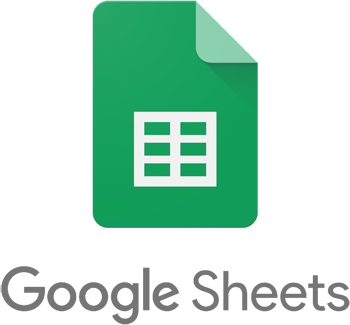
Google Sheets is free, easy to access, supports collaborative editing, and can open other spreadsheet files. It can be accessed from any device. To use Google Sheets, follow the steps below.
- Visit the Google Sheets website.
- If prompted, log in to your Google account.
- Click the green plus to start a new blank spreadsheet or select from one of the pre-made templates.
After creating and opening a new spreadsheet, any information can be added. As you continue to work, Google automatically saves all changes. To name the spreadsheet, click Untitled spreadsheet in the top-left corner and enter a new name. You can also click the share button in the top-right corner to share the spreadsheet to work collaboratively.
Create a spreadsheet with Microsoft Excel
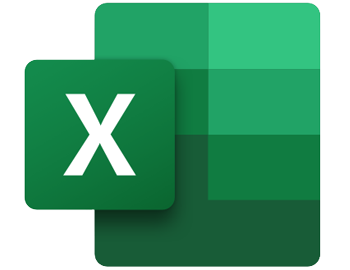
To use Microsoft Excel to create a spreadsheet, follow the steps below.
Open Excel in Windows
- Open Microsoft Excel. If you're unsure how to open or find Excel, skip to the finding Microsoft Excel section.
- Once Excel is open, any new information and formulas can be entered.
- Once complete or while working on the spreadsheet, you can Save your work through the File tab to the destination of your choice.
How to find Microsoft Excel in Windows
- In Windows, click Start.
- In the search box, type excel. If Excel is installed on the computer, it is shown in the search results. For example, you may see Microsoft Excel 2010, Microsoft Excel 2013, or Microsoft Excel 365.
In Windows 11, click the magnifying glass icon on the taskbar to access the search box. In Windows 10, the search box is on the Taskbar next to Start. In Windows 8, start typing excel on the Start page and the search results show on the right side of the screen.
How to install Microsoft Excel
If Excel is not installed, it would need to be installed on the computer. Today, the latest version of Excel is included in Office 365 and requires a subscription. You can download Office 365, which includes Excel, Word, and other Office applications, from the Office 365 website.
If you've purchased Office or Excel in the past, older versions of Office can also be installed on newer computers, even those running Windows 8 or Windows 10. You must have the installation discs to install Office or Excel again.
Create a spreadsheet with LibreOffice

LibreOffice Calc is a great free office program, designed to work like Excel. Below are the steps to run LibreOffice in Windows.
Open LibreOffice in Windows
- If you have not yet installed LibreOffice, download it from the official LibreOffice website. Run the installer, and install it with the default options.
- To open LibreOffice, open your Start menu. Scroll down to the "L" listing. Click the LibreOffice folder, then click LibreOffice Calc.
By default, LibreOffice installs the entire LibreOffice Suite, including the word processor ("Writer") and presentation software ("Impress"). If you don't want to install the full suite, you can uncheck the checkboxes for those apps during installation.
