How to change the size of my Windows mouse cursor
Updated: 01/24/2018 by Computer Hope
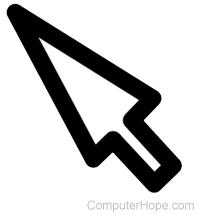
On this page, you'll find steps to change the size of the mouse cursor in the various versions of Microsoft Windows. To proceed, find the link below that corresponds to your version of Windows, and then follow the instructions.
Windows Vista, 7, 8, and 10
- Push the Windows key and type Ease of Access Center into the Windows search box and press Enter.
Note
In Windows 8, type anywhere on the Start Screen to open the search box.
- Under Explore all settings, click Make the mouse easier to use.
- In the Mouse pointers section, choose one of the options that work best for you.

- At the bottom of the screen, click Apply, and then OK.
