How to verify a Discord account
Updated: 07/13/2023 by Computer Hope
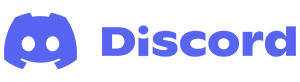
After you've created a Discord account, verify it to prove you're not a robot. Furthermore, verifying your Discord account is beneficial for security purposes, as it enables you to set up 2FA (two-factor authentication).
Normally, Discord prompts you to verify your account immediately. If you had complications with the verification e-mail, send it again by choosing your platform from the list below and following the steps.
Verify using the Discord website
- Navigate to the Discord website.
- Click the Open Discord in your browser button.
- In the lower-left corner of the screen is a section with your username. Click the gear icon.
![]()
- On the next screen, on the left side under User Settings, select My Account if not already selected.
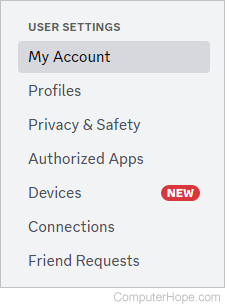
- In the middle section, near the top, click the Resend Verification Email button.
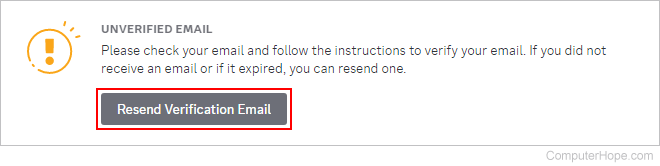
- Open the e-mail sent by Discord and click the
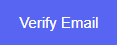 button.
button. - Click the Continue to Discord button.
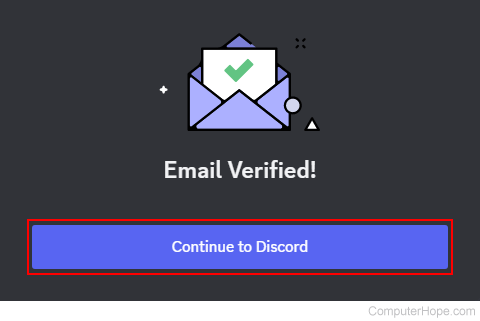
Verify using the Discord mobile app
- On your mobile device, open the Discord app.
- In the lower-right corner of the screen, tap the user profile icon.
![]()
Tip
If you don't see the bottom icons, tap the hamburger menu or kebab menu icon at the top of the screen.
- On the next screen, tap Account.
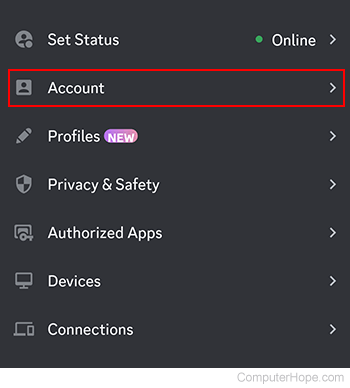
- In the Account section, next to Verify your email, tap the Verify button.
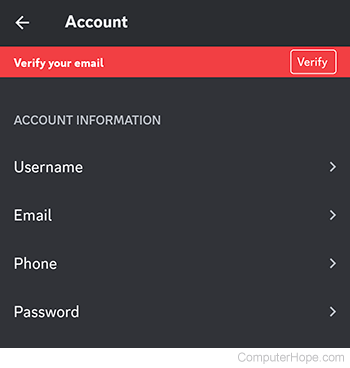
- Tap the Resend Email button.
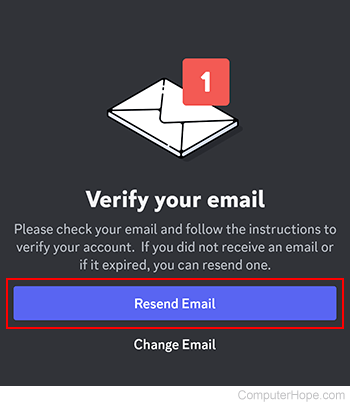
- Open the e-mail sent by Discord and tap the
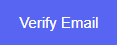 button.
button.
