OSK

Short for On-Screen Keyboard, OSK is a software feature found in Microsoft Windows that allows a mobility-impaired user to use their mouse to select keys on the keyboard. It can be used instead of a hardware keyboard to type in almost any program. The on-screen keyboard has a layout like a standard keyboard, including all letters, numbers, symbols, and system keys, like Home, End, Insert, Page Up, Page Down, Ctrl, Alt, Caps, and Shift. Below are examples of what the on-screen keyboard looks like in Windows.
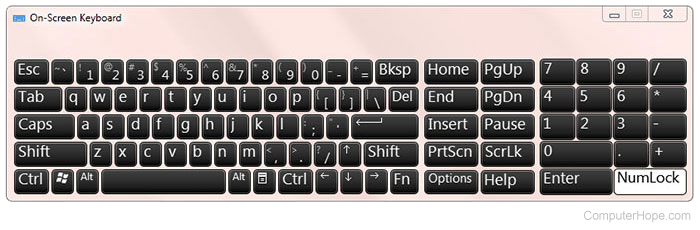

An on-screen keyboard may also be called a soft keyboard (not to be confused with a flexible keyboard) or software keyboard.
How do I open the on-screen keyboard?
- To open and display the OSK at any time, press Windows key+Ctrl+O (hold down the Windows key and Ctrl key, and press "o").
- Or, you can open and display the OSK from your Windows search bar:
- Click Start, or press the Windows key, to reveal the search bar.
- Type OSK and press Enter.
- Or, you can toggle the OSK on and off in your Ease of Access settings:
- Click Start, then click the gear icon (
 ). Or, press Windows key+I (hold down the Windows key, and press "i").
). Or, press Windows key+I (hold down the Windows key, and press "i"). - In the Settings menu, click Ease of Access.
- On the left, click Keyboard.
- On the right, enable Use the On-Screen Keyboard.
How do I close the on-screen keyboard?
To close the on-screen keyboard app on your monitor screen, click the "X" in the upper-right corner of the window.

How do I enable the numeric keypad on the on-screen keyboard?
- Click Start or press the Windows key.
- Type OSK and press Enter.
- An image of a keyboard should appear. Click the Options key located in the lower-right corner of the window.
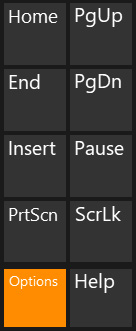
- Inside the window, ensure the check box next to Turn on numeric key pad is checked (A), and then click OK (B).
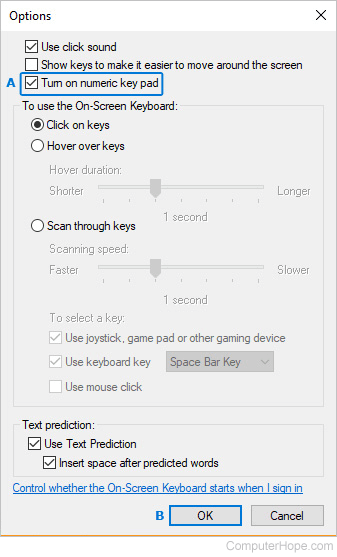
- You should now see the numeric keypad on the on-screen keyboard.
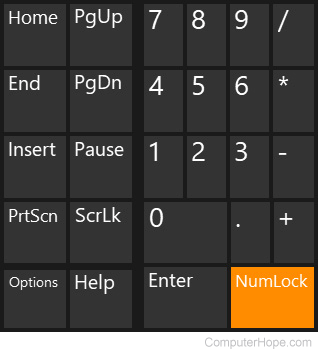
Where is the Enter key on the on-screen keyboard?
In the case of the Windows keyboard shown above, the Enter key is the arrow pointing down and to the left. On phones and tablets, the Enter key may be marked as "return," "done," or be a small arrow pointing down and to the left.
How do I disable the on-screen keyboard?
If the on-screen keyboard opens when Windows starts up, you can disable it and stop it from loading on Windows start-up by following the steps below.
- Open the Control Panel.
- Click the Ease of Access Center icon.
- Find and click the Use the computer without a mouse or keyboard link near the bottom of the window.
- Uncheck the box for the Use on-screen keyboard option and click OK.
Computer acronyms, Keyboard, Keyboard terms, Swype, Thumb keyboard, TLA, Type, Virtual keyboard
