How to connect computer speakers
Since many desktop computers don't have built-in sound output, external speakers and headphones can be essential for listening to audio on your device. If you are having trouble connecting these peripherals to your computer, review the sections below for help.
Connecting speakers or headphones to a 3.5 mm mini jack
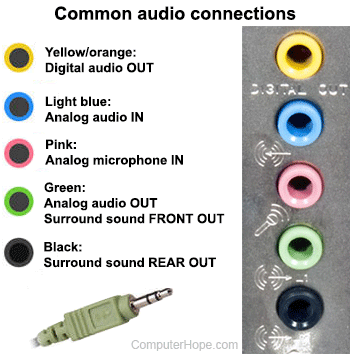
On most portable speakers, the right-channel speaker is the "main" speaker with the volume knob, and it often has two or more wires coming out of the back. One of these wires should connect to the left speaker, and another should have a 3.5 mm mini plug that connects to your computer's audio output jack. If your speakers require a power source to amplify the audio, there should also be a power cord. This cord needs to connect to a wall outlet or surge protector outlet.
On the back of the computer, connect the mini plug to the audio line-level output. This port is usually colored lime green, as shown in the picture.
Some motherboards may also have the following connections (not pictured) for 4, 5.1, and 7.1 speaker setups.
- CS-Out - Center / subwoofer speaker.
- RS-Out - Rear surround sound line out.
- SS-Out - Side surround sound speaker.
USB speakers or headphones

To connect a set of USB (universal serial bus) speakers or headphones, insert the device's USB connector into one of your computer's open USB ports (as shown in the picture). The device should be automatically recognized by the computer. For additional information, consult the user manual for your device.
Laptop users
To connect speakers to a laptop with no sound out port, insert the mini plug into the headphones port.
Speakers with a subwoofer
If your speakers have a subwoofer, the right speaker plugs into the subwoofer. Make sure the subwoofer is also turned on if it has a power switch on the back.
Can I plug speakers into a running computer?
Yes. It is ok to plug in and disconnect speakers while the computer is on and running. Most operating systems today also show a pop-up notice when speakers are connected to and disconnected from the computer.
Test the speakers
After the speakers are connected, adjust the volume to make sure it is not too loud or quiet by adjusting the volume knob. Open a sound or video file, put in an audio CD (compact disc), or visit a website like YouTube to test the speakers and make sure they're working.
Do I need to install drivers for speakers?
No. Speakers do not need drivers. If no speakers are working with the computer, the sound card may need to have drivers installed.
