How to compress a large video file
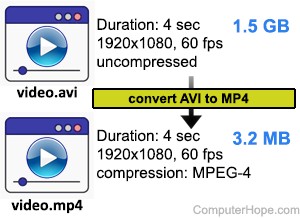
If you are sharing a video using e-mail or other online communication platforms, there may be limits on the size of the video files. If your video file is too large, you may not be able to share it.
To make your video file smaller, you can convert it to a different file format, trim extraneous portions of the video, or compress the video file using an online converter.
Change the file format
A simple way to make a video smaller is to change it to a more compressed format. For example, an uncompressed HD video stored in the AVI (Audio Video Interleave) file format might be several gigabytes in size, but when compressed with MPEG-4 (.mp4), reduced to only 10 megabytes. However, MPEG-4 compression is lossy, which means that some video quality is lost in exchange for the smaller file size.
Before converting a video file, you may want to save a duplicate of the original quality video.
Video files can be converted for free using an online converter.
Trim unwanted portions
If the video file is large because of its unnecessary length, you may want to trim out unwanted portions so it can be shared. Video editing software can trim out excess content, reducing the size of the video file while also keeping the video short and to the point. In most editing programs, a video can be easily trimmed from the timeline by clicking and dragging the edge of the video towards the center.
The following link contains popular video editing programs capable of trimming videos.
Compress the video using an online tool
You can use an online video compressor to reduce the video to a smaller size. The Clipchamp online video editor can convert and edit videos by uploading them from your computer and then downloading the compressed version of the video.
