Why can't I comment on YouTube videos?

Comments are a great way to show support and provide feedback for a YouTube video. Many video creators thrive on their videos' comments and feedback to make their channel a better viewing experience. So, what are the reasons you can't leave a comment on a video? Here's a list of common reasons and, if applicable, possible fixes.
To prevent users from repeatedly violating the terms of service, YouTube requires all commenters to have an account (channel). If you try to leave a comment when you are not signed in, you will be prompted to log in or create a channel.
The video creator has blocked comments
The most common reason you can't comment on a YouTube video is the video creator has turned off the comments feature for one or more of their videos. If the video has any controversial content, the video creator may block comments to prevent unwanted messages or spam.
Additionally, comments are turned off by default if the video is made for children. When a user uploads a new video, they are required by COPPA (Children's Online Privacy Protection Act) to disclose whether the content is intended for children or adults.
![]()
The video creator has blocked your account
If you previously posted rude or threatening comments to the video creator's comment section, they may have blocked your account. If blocked, you can view their videos, but you cannot leave comments for them. If you think you were blocked in error, you can contact the creator via e-mail (if they've listed their address) and ask them to consider unblocking you. However, only they can decide whether to reinstate your privileges. YouTube administrators cannot help.
Additionally, you can be banned from commenting if your message was flagged as spam. This action happens if you repeat the same comment multiple times, send links to external websites, or comment before watching a certain amount of the video.
YouTube Restricted Mode is enabled
Your YouTube account may be set to Restricted Mode. To disable Restricted Mode, click your channel icon. If Restricted Mode is On, click the arrow next to it to toggle it off, as shown below.
Parents, if you don't want your children to disable Restricted Mode, you must lock restricted mode in the browser(s) where your children view YouTube. Once you enable Restricted Mode, go to Restricted Mode again, and choose Lock Restricted Mode on this browser. Follow the instructions on the screen.
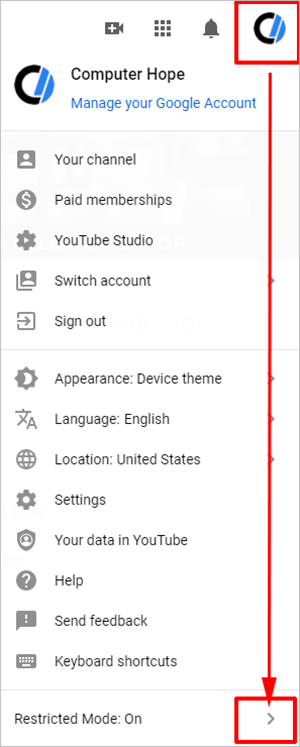
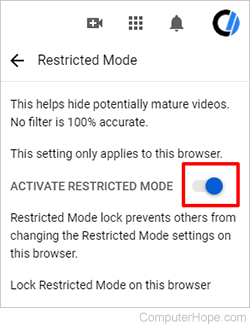
Several users reported toggling this mode from its current position to the opposite position, going back to the video feed, and then toggling it back also fixes the inability to comment.
YouTube removed or blocked your comments
If you were able to post a comment, but shortly after, you notice it was removed, it may be due to violations of YouTube terms & conditions. YouTube prohibits some content in comments, including advertisements for other websites or services and inappropriate language. Therefore, comments may be removed at YouTube's discretion. If you feel your removed comment did not violate any of YouTube's terms & conditions, contact their support to discuss the matter further.
If you repeatedly post comments that violate YouTube terms & conditions, administrators may choose to block you from posting comments on any videos. If this action is taken, only a YouTube administrator can reverse the decision.
There is a problem with your browser
Clear your cache and cookies
If you are still unable to leave comments after trying the suggestions in the previous sections, clear your browser cache and cookies, and then try again. This action may fix any issues related to cookies and allow you to comment once again.
Disable ad-blockers and other browser extensions

Some third-party browser extensions like ad-blockers or other YouTube-specific extensions may prevent users from commenting on videos. Try disabling any extensions on your Internet browser to see if this lets you post comments.
Old browser or smartphone
While less common, make sure your browser is fully updated, running the latest version available. Older browsers may not fully support the technology used on YouTube's website, causing issues with posting comments or viewing videos properly.
If you're trying to post a comment through your smartphone, and your smartphone is an older model, the operating system may be out of date. Smartphones with outdated or obsolete operating systems often cause issues with web pages and their features, including posting comments. It can also cause problems with browsers working properly in general. If you have an older smartphone, try installing any updates available for the operating system to see if that helps to resolve the issue.
A VPN is preventing you from commenting
If you receive an error such as "Comment failed to post," it could be due to the interference of a VPN (virtual private network) service. If you're using a server located outside your region, YouTube could detect this and prevent you from leaving comments. Try disabling your VPN service and attempting to leave another comment.
