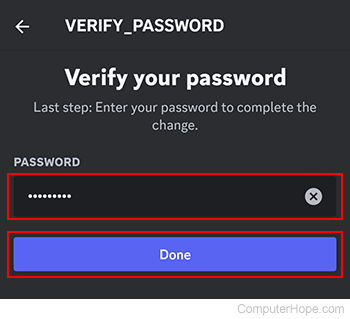How to add, change, or delete a phone number on Discord

With Discord, adding a phone number to your account is often useful. For instance, it can make logging in easier and help with verification. This page shows you how to add, change, or delete a phone number while using the Discord service. To proceed, select your access method from the list below and follow the steps.
Using the Discord website
If you use a desktop or laptop computer to access Discord through an Internet browser, select the action you want to perform and follow the steps.
Add a number
- Navigate to the Discord website.
- Click the Open Discord in your browser button.
- In the lower-left corner of the screen is a section with your username. Click the gear icon.
![]()
- On the next screen, on the left side under User Settings, click My Account if not already selected.
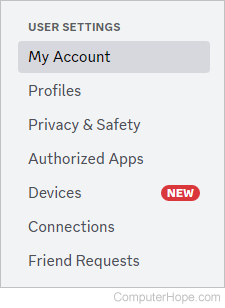
- In the middle of the My Account screen, click the Add button next to Phone Number.
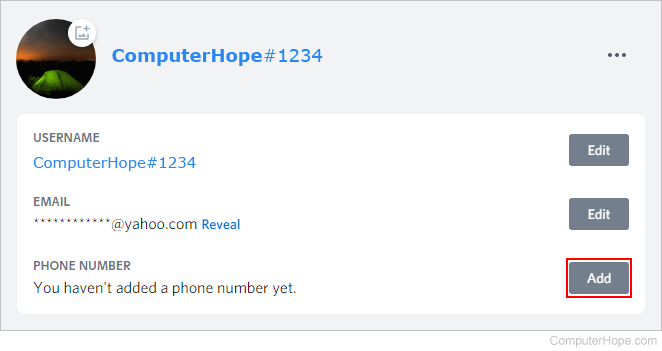
- In the prompt, enter the desired phone number.
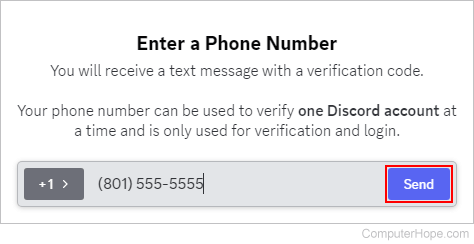
- Finish the various security checks.
- Type the six-digit code that was sent to your phone.
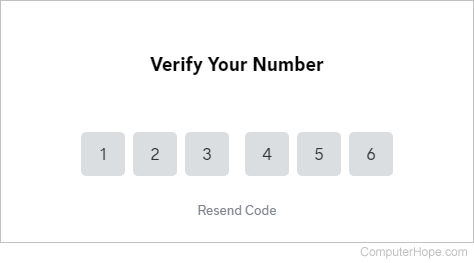
- Type your password and click the Confirm button.
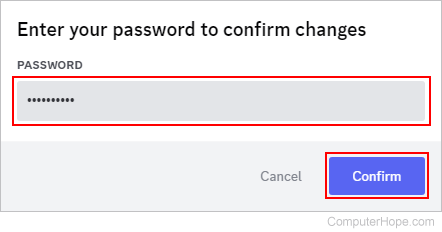
Change or edit a number
- Navigate to the Discord website.
- Click the Open Discord in your browser button.
- In the lower-left corner of the screen is a section with your username. Click the gear icon.
![]()
- On the next screen, on the left side under User Settings, click My Account if not already selected.
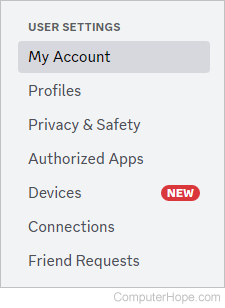
- In the middle of the My Account screen, click the Edit button to the right of Phone Number.
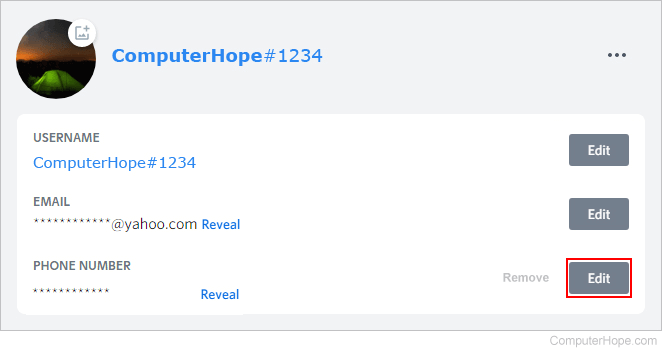
- In the prompt, enter the updated phone number.
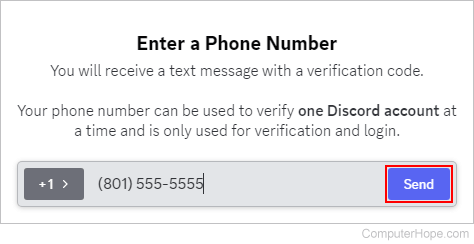
- Finish the various security checks.
- Type the six-digit code that was sent to your phone.
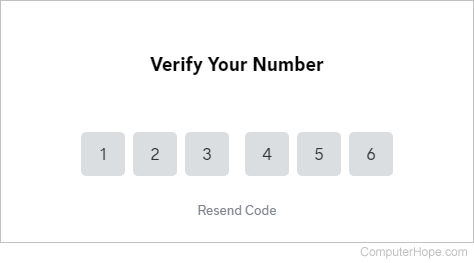
- Type your password and click the Confirm button.
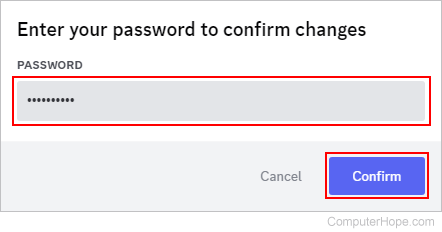
Delete or remove a number
- Navigate to the Discord website.
- Click the Open Discord in your browser button.
- In the lower-left corner of the screen is a section with your username. Click the gear icon.
![]()
- On the next screen, on the left side under User Settings, click My Account if not already selected.
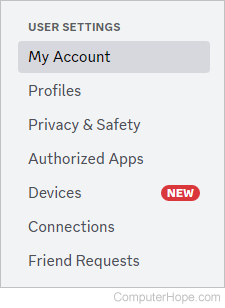
- In the middle of the My Account screen, click Remove next to the Edit button to the right of Phone Number.
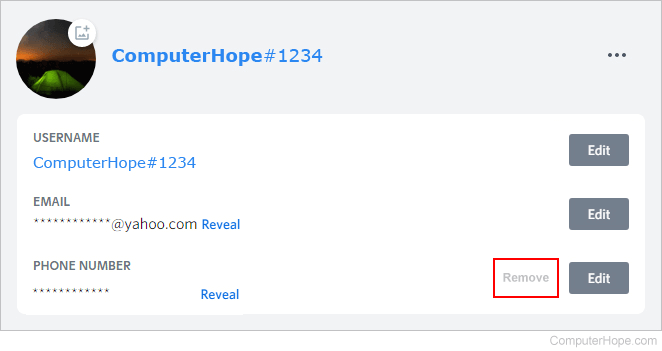
- Type your password and click the Remove button.
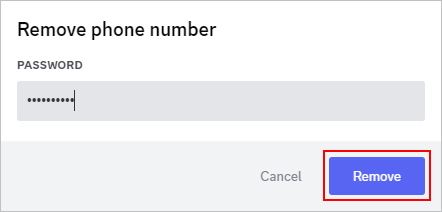
Using the Discord mobile app
If you access Discord on a mobile device, select the action you want to perform and follow these steps.
Add a number
- On your mobile device, open the Discord app.
- In the lower-right corner of the screen, tap the user profile icon.
![]()
If you don't see the bottom icons, tap the hamburger menu or kebab menu icon at the top of the screen.
- On the next screen, tap the Account selector.
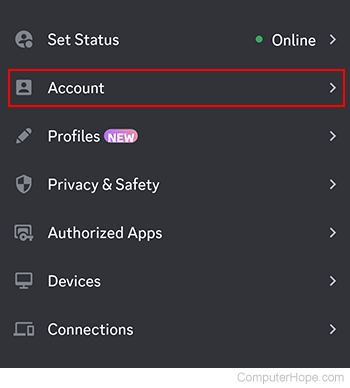
- Tap the Phone selector.
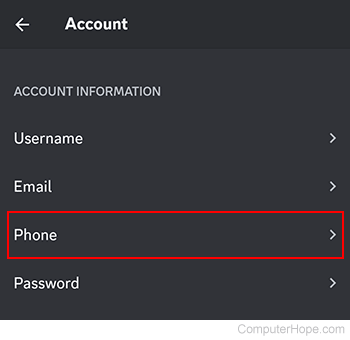
- Enter the phone number you want to associate with the account and tap the Next button.
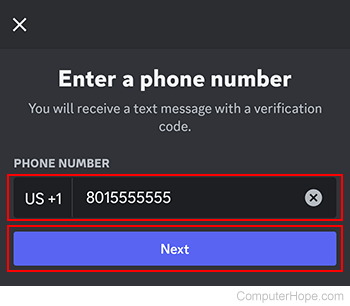
- Type the six-digit verification code sent to you via text message and tap the Verify button.
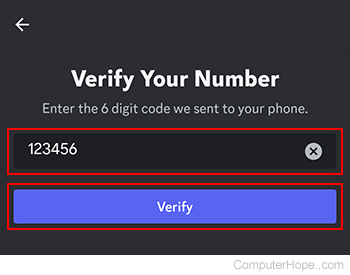
- Enter your password and tap Done to finalize the process.
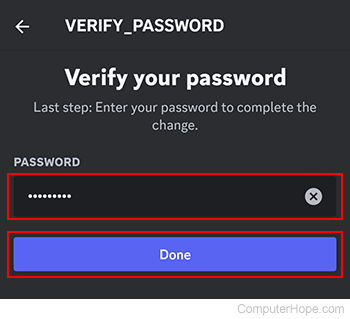
Change or edit a number
- On your mobile device, open the Discord app.
- In the lower-right corner of the screen, tap the user profile icon.
![]()
If you don't see the bottom icons, tap the hamburger menu or kebab menu icon at the top of the screen.
- On the next screen, tap the Account selector.
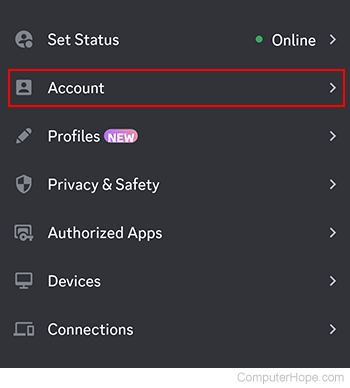
- Tap the Phone selector.
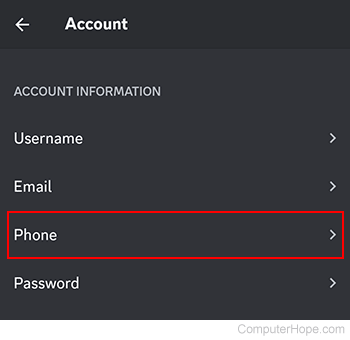
- Type the new number you want associated with the account and tap the Next button.
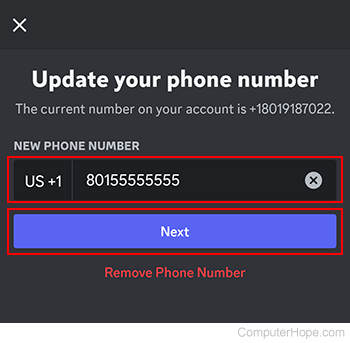
- Type the six-digit verification code sent to you via text message and tap the Verify button.
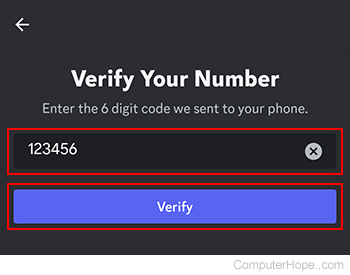
- Enter your password and tap Done to finalize the process.
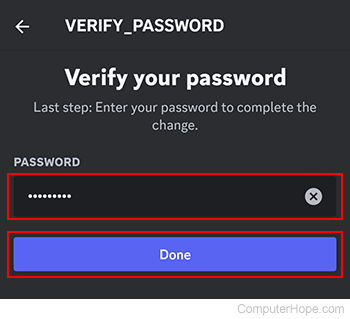
Delete or remove a number
- On your mobile device, open the Discord app.
- In the lower-right corner of the screen, tap the user profile icon.
![]()
If you don't see the bottom icons, tap the hamburger menu or kebab menu icon at the top of the screen.
- On the next screen, tap the Account selector.
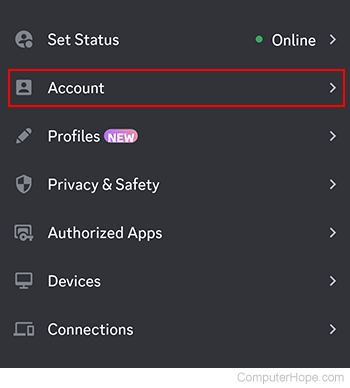
- Tap the Phone selector.
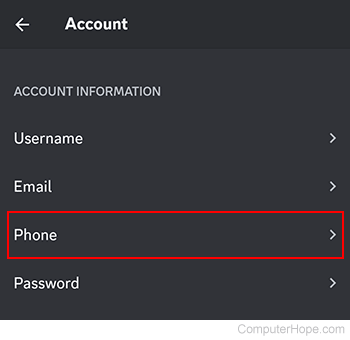
- Tap the Remove Phone Number link.
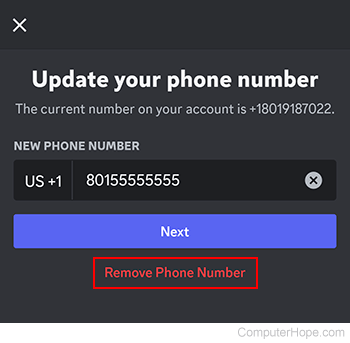
- Enter your password and tap Done to finalize the process.