Outline view
Outline view makes viewing complex documents easier by breaking the headings and paragraphs into collapsible sections. As shown in the picture, we have two heading 1's ("Computer Help" and "Computer Support") and two heading 2's ("Online examples" and "Computer Information") under the second heading 1. Clicking the + next to any of the headings collapses that section and hide all text contained in the section.
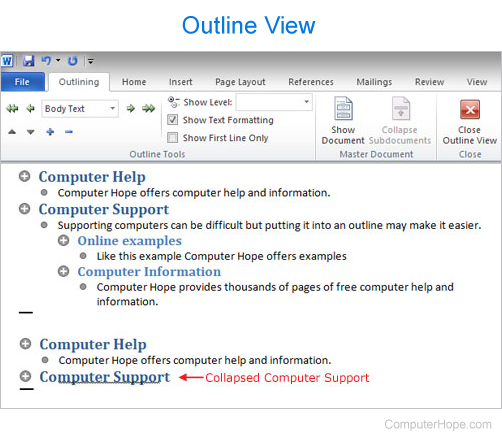
As seen in the picture, we collapsed "Computer Support" to hide all text in that section.
If your document has no headings, the outline view appears as a bullet list.
Use the keyboard shortcut Ctrl+Shift+O to get into Outline view.
How do I get into Outline view?
In Microsoft Word, to get into Outline view, click View at the top of the window and then the Outline icon. To get out of Outline view, click any of the other available views, like Print Layout.
You can also get an Outline view by clicking the Outline button in the View buttons.
