
You're making way too much out of squares, lol. You just never noticed this but it has been there for years. When a screen is maximized (full screen) you will see 2 squares signifying to restore it to "normal" size like other windows so it doesn't take up the whole screen so it shows another square overlapping. When it isn't maximized it will have one square to signify to take up the whole screen and you won't see other windows behind it so no two squares. I can't even believe I'm explaining this. So if you reply it better be to say you understand and that you tried the keyboard keys I told you. I will not reply to this post again.
If cm2033 is new to computers, or is just trying to learn them, or is new to windows, then there is nothing unexpected in the fact that they are having trouble grasping what certainly is a complicated set of fiddles and knobs. not everybody grew up with computers. Why. Less then 10 years ago I wouldn't have been able to tell you how to start paint or what the various parts of a window is. Everybody has to learn sometime, we certainly aren't born knowing these things, as you seem to imply.
cm2033:
I'm sure your already aware of at least some of the basics of window management (moving windows, sizing, mimimizing, etc).
here:
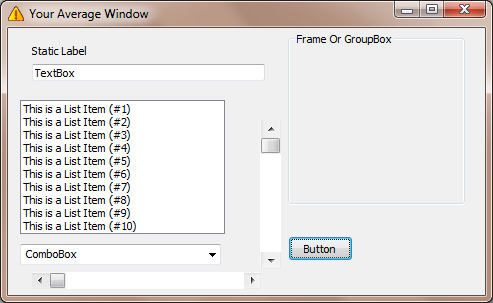
As you can see, this window is a little cluttered. But, as with most windows, you have the Title Bar. This is the top part. In the image, it's a red tint, but it's colour varies in many windows versions. Sometimes a program shows a window without a title bar at all! these programs are pretty sneaky if you ask me.
The title bar is most useful for moving a window. As I'm sure your aware, if you click and drag the mouse while over the title bar (any area that isn't one of the control buttons or the control box, both of which I will explain in a moment), the window will move. you can size a window by pointing to either one of the four sides and dragging in the proper direction (just remember, if you grab, say, the bottom part, you can only size the window vertically- if you want to size both width and height at the same time, you can grab one of the four corners and size it that way. when you hover the mouse over one of the areas that allows sizing, the cursor (pointer) will change into a new little picture (a new cursor) to indicate how you can size. For example, a dual headed arrow pointing left and right means that you can change the width of the window, and a dual headed arrow pointing up and down means you can change the height of the window. in the corners you'll get a arrow pointing diagonally, which means you can size in both directions.
Control box Even some of the most ego-centric and conceited "experts" sometimes don't even know about this. As I'm sure you've noticed, most programs have a icon- a small picture- that represents their function. For example, Internet Explorer, the Browser included with windows, has a blue e with various designs around it. You may have also noticed that when you are running a program, sometimes their windows have smaller versions of that larger icon, or sometimes a different icon altogether, in the upper left corner. This icon is not simply for show! In fact, the icon itself is a "control box". go ahead and left-click on it, and you will see the options Restore, Move, Size, Maximize, and Close. Why! Doggone-it! those are the same functions performed by the buttons on the right that most people are more familiar with! But, the difference is, you can actually use the keyboard to use these options. If you choose move and use the arrow keys, for example, you can move the window using the keyboard.
Window statesA window can be in several states, much like a real world window, it can be open (you can see it's contents), maximized (it's open ALL the way and covers everything on your screen except the taskbar itself, which you can to switch to other windows), or, it can be minimized (shrunken so you can't see it at all, but you can show it again by using the button on the taskbar.
The most important thing here is that the operations you can do to a window depend on the state the window is in- obviously you cannot maximize a window when you already have it maximized- so, when you maximize a window, windows changes the "maximize" button and turns it into a "restore" button. When you press the restore button, windows resize the window back to the way it was before you pressed the maximize button. As you've noticed, when you hover the mouse over any of the buttons, a small box appears describing it's name, Minimize, Maximize or Restore, and The Close Button. the Close button, the famous "X button" closes the window. Sometimes this just closes that one window- other times, it can close an entire application. For example, if you press X on a notepad window, it will quit notepad even if you are currently using it's separate "find" window.
Now regarding your windows mail problem:
you can do what drivenbywhat said, or, when you are using windows mail, if you don't like the position of the window, you can move it using the "title bar drag" I described earlier. I suspect you are moving a window by sizing first the left half, and then shrinking the right half, but you can do it faster by simply using the title bar.
As noted I now see that when I go from my desk top to my Internet Explorer when it opens it is not full screen. I can click on the maximize box it will go to full screen. Then I see in the Maximize box two squares one overlapping the other.
Is the Windows mail affected by this also?
Nope, Windows mail shouldn't be affected by the window state/size of Internet Explorer. Internet explorer might save and restore it's size and position when you quit and start it again, but this information will be only used by internet Explorer. Windows mail I suspect saves it's own position data.
Also shown in the image are many of the more common "controls" that you find in most applications, such as scrollbars, textboxes, buttons, and so forth. I'm not sure how helpful it would be to go into their use (heck, I'm not even sure if I helped or if I just made things more confusing for you!) so if you are curious let me know.