The original sheet is a offset printed flyer. Looking at 100% (about A5 size) on screen, you can see the plain color areas (blue, red, green, etc) are pixelated (zigzag lines of color and white) instead of smooth plain color.
I suspect that what you are seeing is an artefact of scanning. Offset lithography is a process where the original image is separated into colored dots.
The image below is a 1:1 scale section of a 1200 DPI scan of a high-quality offset litho reproduction of a Thomas Eakins painting, reproduced on a museum postcard.

Also the scanner breaks the image up into dots. The printed image is a series of dots, laid out in a grid. By scanning you are creating another grid, effectively, of dots. Where the two grids do not coincide well, you get interference ("moiré") patterns. This is a very well known effect when scanning material printed using offset lthography. Or if you photograph it with a digital camera.
You can try reducing the scanning dpi setting, and if your scanner software has a "descreen filter" you could try that. You can search on the web for tips to descreen scans. They will suggest rotating, oversampling, and resampling to try and average out the pattern. Professionals avoid rescanning a printed image. If they have to, they will scan the image at a much higher res, and probably display it smaller than original size. There are things in Photoshop you can do to reduce moiré, too.
One thing occurs to me... I wonder if you using a CRT monitor, because these definitely will cause interference patterns.
However...
This is a screen capture of your image zoomed to 100%
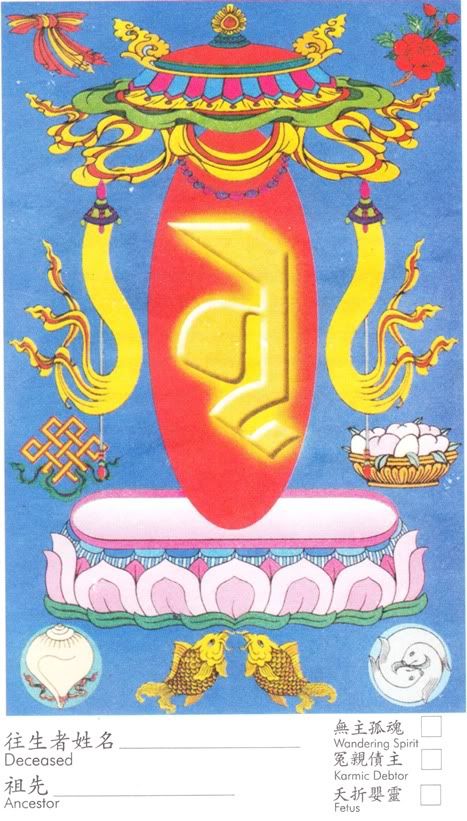
This is a portion zoomed to 400%
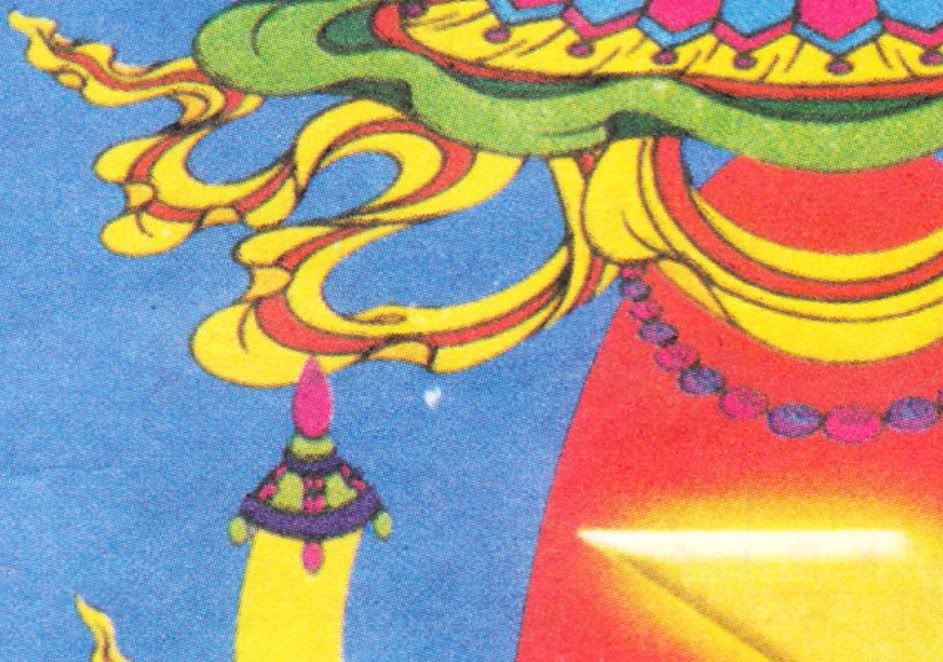
I cannot see these diagonal patterns that you describe, unless you mean the slight patterning visible in the blue areas of the zoomed section. This looks like a fairly good scan of an offset printed original. If you can see these patterns when you look at this page, I wonder about your monitor.