Hello and welcome to
Computer Hope Forum. My name is Dave. I will be helping you out with your particular problem on your computer.
1. I will be working on your
Malware issues. This
may or may not solve other issues you have with your machine.
2. The fixes are specific to your problem and should only be used for this issue on this machine.
3. If you don't know or understand something, please don't hesitate to ask.
4. Please
DO NOT run any other tools or scans while I am helping you.
5. It is important that you reply to this thread. Do not start a new topic.
6. Your security programs may give warnings for some of the tools I will ask you to use. Be assured, any links I give are safe.
7. Absence of symptoms does not mean that everything is clear.
If you can't access the internet with your infected computer you will have to download and transfer any programs to the computer you're using now and transfer them to the infected computer with a CD-RW or a USB storage device. I prefer a CD because a storage device can get infected. If you use a storage device hold the
shift key down while inserting the USB storage device for about
10 secs. You will also have to transfer the logs you receive back to the good computer using the same method until we can get the computer back on-line.
*************************************************************************
Remove the Adware:- Please close all open programs and internet browsers.
- Double click on adwcleaner.exe to run the tool.
- Click on Delete.
- Confirm each time with OK
- Your computer will be rebooted automatically. A text file will open after the restart.
- Please post the content of that logfile in your reply.
- You can find the logfile at C:\AdwCleaner[Sn].txt as well - n is the order number.
********************************************
Please download
Junkware Removal Tool to your desktop.
•
Warning! Once the scan is complete JRT will shut down your browser with NO warning.
•
Shut down your protection software now to avoid potential conflicts.•Temporarily
disable your
Antivirus and any
Antispyware real time protection before performing a scan. Click
this link to see a list of security programs that should be disabled and how to disable them.
•Run the tool by double-clicking it. If you are using Windows Vista or Windows 7, right-click JRT and select
Run as Administrator•The tool will open and start scanning your system.
•Please be patient as this can take a while to complete depending on your system's specifications.
•On completion, a log (JRT.txt) is saved to your desktop and will automatically open.
•Copy and Paste the JRT.txt log into your next message.
***********************************************
Download
Combofix from any of the links below, and save it to your
DESKTOP.
If your version of Windows defaults to you download folder you will need to copy it to your desktop.
Link 1Link 2Link 3To prevent your anti-virus application interfering with ComboFix we need to disable it. See
here for a tutorial regarding how to do so if you are unsure.
- Close any open windows and double click ComboFix.exe to run it.
You will see the following image:
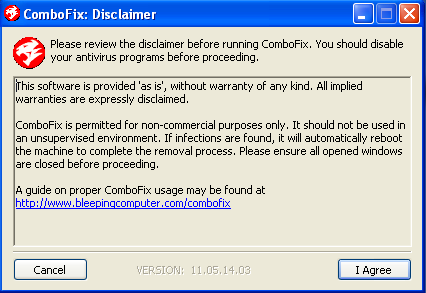
Click
I Agree to start the program.
ComboFix will then extract the necessary files and you will see this:
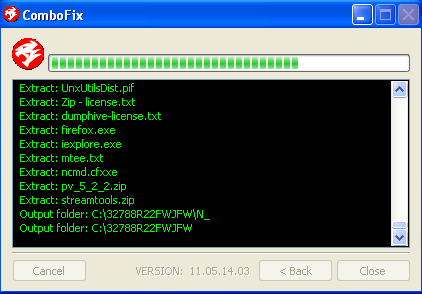
As part of it's process, ComboFix will check to see if the
Microsoft Windows Recovery Console is installed. With malware infections being as they are today, it's
strongly recommended to have this pre-installed on your machine before doing any malware removal.
This will not occur in Windows Vista and 7It will allow you to boot up into a special recovery/repair mode that will allow us to more easily help you should your computer have a problem after an attempted removal of malware.
If you did not have it installed, you will see the prompt below. Choose
YES.

Follow the prompts to
allow ComboFix to download and install the Microsoft Windows Recovery Console, and when prompted,
agree to the End-User License Agreement to install the Microsoft Windows Recovery Console.
**Please note: If the Microsoft Windows Recovery Console is already installed, ComboFix will continue it's malware removal procedures.Once the Microsoft Windows Recovery Console is installed using ComboFix, you should see the following message:
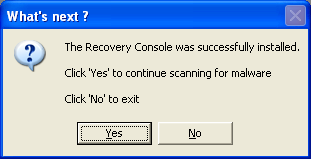
Click on
Yes, to continue scanning for malware.
When finished, it will produce a report for you. Please post the contents of the log (
C:\ComboFix.txt).
Leave your computer alone while ComboFix is running. ComboFix will restart your computer if malware is found; allow it to do so.Note: Please Do
NOT mouseclick combofix's window while its running because it may cause it to stall.