If this doesn't remove ComboFix, please let me know.To uninstall ComboFix- Click the Start button. Click Run. For Vista: type in Run in the Start search, and click on Run in the results pane.
- In the field, type in ComboFix /uninstall
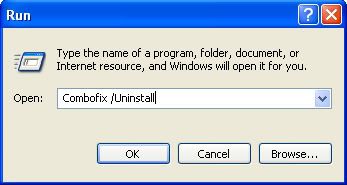 (Note: Make sure there's a space between the word ComboFix and the forward-slash.)
(Note: Make sure there's a space between the word ComboFix and the forward-slash.)- Then, press Enter, or click OK.
- This will uninstall ComboFix, delete its folders and files, hides System files and folders, and resets System Restore.
***************************************
Click
Start> Computer> right click the
C Drive and choose
Properties> enter
Click
Disk Cleanup from there.
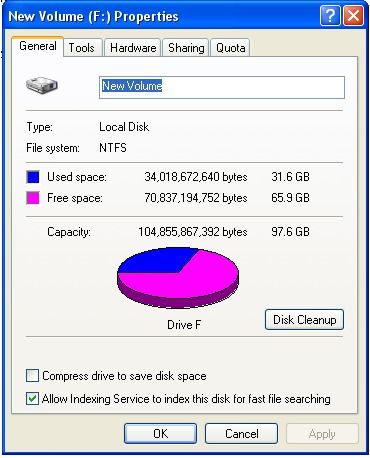
Click
OK on the Disk Cleanup Screen.
Click
Yes on the Confirmation screen.
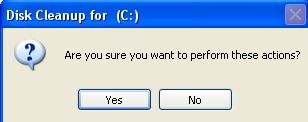
This runs the Disk Cleanup utility along with other selections if you have chosen any. (if you had a lot System Restore points, you will see a significant change in the free space in C drive)
***************************************
Go to
Microsoft Windows Update and get all critical updates.
----------
I suggest using
WOT - Web of Trust. WOT is a free Internet security addon for your browser. It will keep you safe from online scams, identity theft, spyware, spam, viruses and unreliable shopping sites. WOT warns you before you interact with a risky website. It's easy and it's free.
Check out
Keeping Yourself Safe On The Web for tips and free tools to help keep you safe in the future.