You may need to reinstall Zone Alarm.
Open HijackThis and select Do a system scan only.
Place a check mark next to the following entries: (if there)
O9 - Extra button: (no name) - Cmdmapping - (no file) (HKCU)
Click Fix checked and exit HijackThis.
----------
Go to Start > Run and type
combofix /u Note the space between combofix and /u----------
Run the
Kaspersky Online ScannerIn Microsoft Windows Vista, you must open the Web browser using the
Run as Administrator command. From the Desktop right click the icon to open the browser and choose Run as Administrator.
- Click on SCAN NOW
- Click Accept.
- The program will then begin downloading the latest definition files.
- Once the files have been downloaded locate the Scan Settings and have it scan My Computer.
- The scan will take a while, so be patient and let it finish.
When the scan is done, in the
Scan is complete window, any infection is displayed.
There is no option to clean/disinfect, however, we need to analyze the information on the report.
To obtain the report:
Click on:
Save Report As- Next, in the Save as prompt, Save in area, select: Desktop.
- In the File name area use KScan, or something similar.
- In Save as type: click the drop arrow and select: Text file [*.txt]
- Then, click: Save
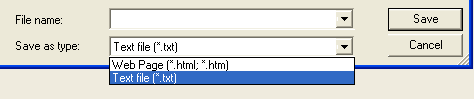 Copy and paste
Copy and paste the
Kaspersky Online Scanner Report in your next reply.
Note for Internet Explorer 7 users: If at any time you have trouble viewing the accept button of the license, click on the Zoom tool located at the bottom right of the IE window and set the zoom to 75%. Once the license is accepted, reset to 100%.