Good. Let's do some cleanup.
You can try this to fix the slow startup. How much time are talking about?StartupLiteDownload
StartupLite by MalwareBytes to your Desktop.
Doubleclick
StartupLite.exe to launch the program.
Ensure the
Disable box is checked.
Click
Continue. A pop up message will tell you the unecessary startup items in your list have been disabled and ask you to restart your computer.
Re-start your computer.
****************************************************
To uninstall ComboFix- Click the Start button. Click Run. For Vista: type in Run in the Start search, and click on Run in the results pane.
- In the field, type in ComboFix /uninstall
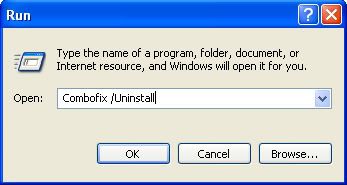 (Note: Make sure there's a space between the word ComboFix and the forward-slash.)
(Note: Make sure there's a space between the word ComboFix and the forward-slash.)- Then, press Enter, or click OK.
- This will uninstall ComboFix, delete its folders and files, hides System files and folders, and resets System Restore.
*****************************************************
Clean out your temporary internet files and temp files.
Download
TFC by OldTimer to your desktop.
Double-click
TFC.exe to run it.
Note: If you are running on Vista, right-click on the file and choose
Run As AdministratorTFC will close all programs when run, so make sure you have saved all your work before you begin.
* Click the
Start button to begin the cleaning process.
* Depending on how often you clean temp files, execution time should be anywhere from a few seconds to a minute or two.
*
Please let TFC run uninterrupted until it is finished.Once TFC is finished it
should restart your computer. If it does not, please
manually restart the computer yourself to ensure a complete cleaning.
*******************************************************
Use the
Secunia Software Inspector to check for out of date software.
•Click
Start Now•Check the box next to
Enable thorough system inspection.•Click
Start•Allow the scan to finish and scroll down to see if any updates are needed.
•Update anything listed.
.
----------
Go to
Microsoft Windows Update and get all critical updates.
----------
I suggest using
WOT - Web of Trust. WOT is a free Internet security addon for your browser. It will keep you safe from online scams, identity theft, spyware, spam, viruses and unreliable shopping sites. WOT warns you before you interact with a risky website. It's easy and it's free.
SpywareBlaster- Secure your Internet Explorer to make it harder for ActiveX programs to run on your computer. Also stop certain cookies from being added to your computer when running Mozilla based browsers like Firefox.
*
Using SpywareBlaster to protect your computer from Spyware and Malware
* If you don't know what ActiveX controls are, see
hereProtect yourself against spyware using the Immunize feature in
Spybot - Search & Destroy. Guide:
Use Spybot's Immunize Feature to prevent spyware infection in real-time. Note: To ensure you have the latest Immunizations always update Spybot - Search & Destroy before Immunizing.
Spybot - Search & Destroy FAQCheck out
Keeping Yourself Safe On The Web for tips and free tools to help keep you safe in the future.
Also see
Slow Computer? It may not be Malware for free cleaning/maintenance tools to help keep your computer running smoothly.
Safe Surfing!