Download
Combofix from any of the links below, and save it to your
DESKTOP.
Link 1Link 2Link 3To prevent your anti-virus application interfering with ComboFix we need to disable it. See
here for a tutorial regarding how to do so if you are unsure.
- Close any open windows and double click ComboFix.exe to run it.
You will see the following image:
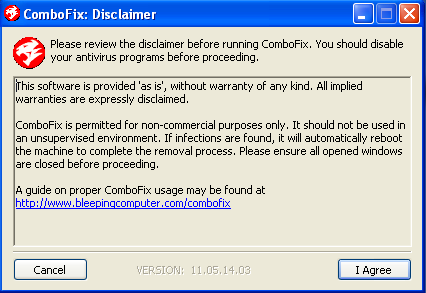
Click
I Agree to start the program.
ComboFix will then extract the necessary files and you will see this:
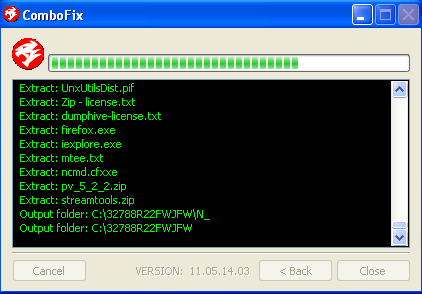
As part of it's process, ComboFix will check to see if the
Microsoft Windows Recovery Console is installed. With malware infections being as they are today, it's
strongly recommended to have this pre-installed on your machine before doing any malware removal.
This will not occur in Windows Vista and 7It will allow you to boot up into a special recovery/repair mode that will allow us to more easily help you should your computer have a problem after an attempted removal of malware.
If you did not have it installed, you will see the prompt below. Choose
YES.

Follow the prompts to
allow ComboFix to download and install the Microsoft Windows Recovery Console, and when prompted,
agree to the End-User License Agreement to install the Microsoft Windows Recovery Console.
**Please note: If the Microsoft Windows Recovery Console is already installed, ComboFix will continue it's malware removal procedures.Once the Microsoft Windows Recovery Console is installed using ComboFix, you should see the following message:
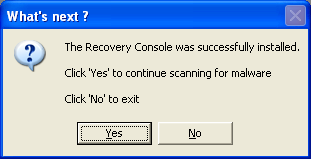
Click on
Yes, to continue scanning for malware.
When finished, it will produce a report for you. Please post the contents of the log (
C:\ComboFix.txt).
Leave your computer alone while ComboFix is running. ComboFix will restart your computer if malware is found; allow it to do so.Note: Please Do
NOT mouseclick combofix's window while its running because it may cause it to stall.