The two methods give me the same result in Word 2007. In WordPad and Notepad, Alt 0189 yields the same looking fraction as the first one in your image, which is what Word displays.
It does if you have the appropriate AutoCorrect option selected
In Word 2003:
Tools - "AutoCorrect Options" - choose the "AutoFormat As You Type" tab - under "Replace as you type" - check "Fractions (1/2) with fraction character (½)"
I think in 2007 it's under Word Options - Proofing.
I forgot I had turned every AutoCorrect option off; I find them an annoyance.
The only fractions that are automatically converted in that way are: 1/4, 1/2 and 3/4.
However I have found that if you want 'proper' fractions like these...
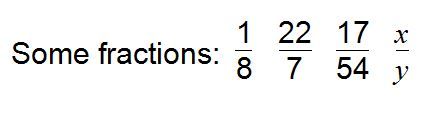
...you can do this:
Place the insertion point where you want the fraction to appear.
Press CTRL+F9 to insert field braces.
Between the field braces, type the following
EQ \F(a,b) where a and b are the numerator and denominator of the fraction.
For example, if you want to create the fraction 1/8, the field would look like this
{ EQ \F(1,8)}
With the insertion point in the field, press SHIFT+F9.