Hello and welcome to
Computer Hope Forum. My name is Dave. I will be helping you out with your particular problem on your computer.
1. I will be working on your
Malware issues. This
may or may not solve other issues you have with your machine.
2. The fixes are specific to your problem and should only be used for this issue on this machine.
3. If you don't know or understand something, please don't hesitate to ask.
4. Please
DO NOT run any other tools or scans while I am helping you.
5. It is important that you reply to this thread. Do not start a new topic.
6. Your security programs may give warnings for some of the tools I will ask you to use. Be assured, any links I give are safe.
7. Absence of symptoms does not mean that everything is clear.
If you can't access the internet with your infected computer you will have to download and transfer any programs to the computer you're using now and transfer them to the infected computer with a CD-RW or a USB storage device. I prefer a CD because a storage device can get infected. If you use a storage device hold the
shift key down while inserting the USB storage device for about
10 secs. You will also have to transfer the logs you receive back to the good computer using the same method until we can get the computer back on-line.
*************************************************************************
Please do not attach your logs unless absolutely necessary. Copy and paste them in your reply(ies)
The Security log shows you have two AV's active on your computer; (Avast Antivirus and Microsoft Security Essentials) One of them should be de-activated or remove as they can cause conflicts. I would recommend that you keep MSE. ************************************************
ESET Online ScannerNote : If you use Internet Explorer to get the ESET Online Scanner, you won't have to download, nor install the tool, as everything will be ran in a contextual (pop-up) window of Internet Explorer. However, for every other browsers, you will have to download and install ESET Online Scanner. In this set of instruction, I'll use Google Chrome to download it and run it (since a lot of people will do it), however, except for the download and installation procedure, the same instructions applies if you use Internet Explorer. Please note that two or three prompts will appear if you use Internet Explorer asking you to reload the page, authorize the application, execute it, etc. Accept all of them in order to run ESET Online Scanner. Download and execute
ESET OnlineScan (on this window, click on
ESET Smart Installer to trigger the download). People accessing this URL via Internet Explorer will start the integration process of ESET Online Scanner in their browser;
Once the installation is done (it requires Admin Rights), check the following settings (two of them are under
Advanced Settings, click on it to display them) :
Enable detection of potentially unwanted applications; Scan archives; Scan for potentially unsafe applications; Optional : If you want to scan more drives, click on
Change... and select the drives you want to include in the scan;
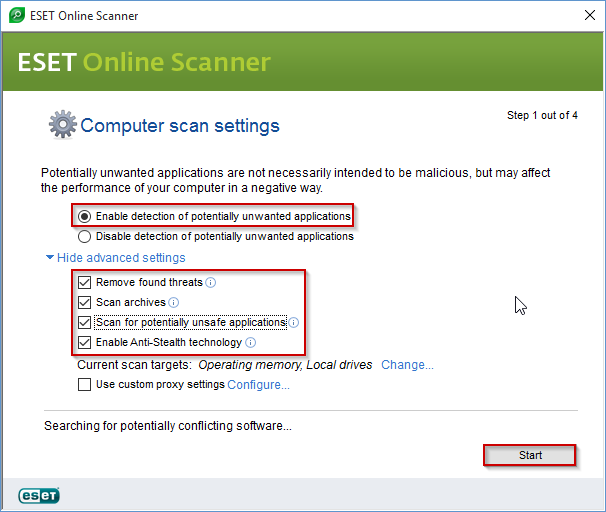
After you're done checking these options, click on
Start and ESET Online Scanner will download it's virus signature database before starting the scan;
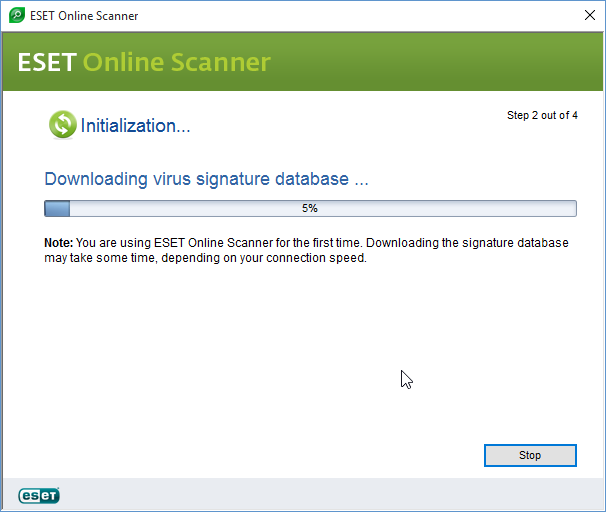
Once done, the scan will start automatically. Detections will appear at the bottom of the window. ESET Online Scanner can have an extremely long scan time that can last between 2 or 3 hours. So if you start the scan, do not interrupt it, let it complete until the end;
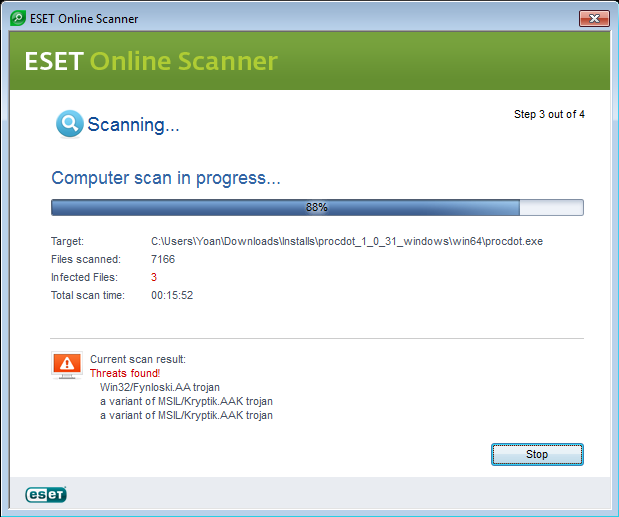
After the scan is finished, a summary window will appear to give you the information about the scan. Then you'll have to the option to see what threads were found and to manage the threats that were quarantined;
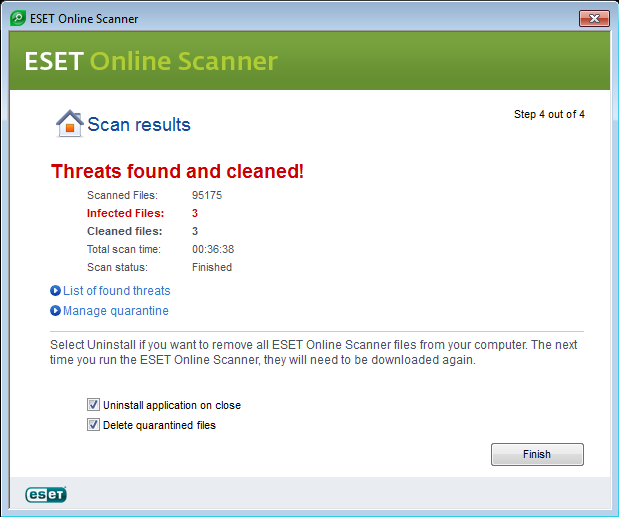
Click on
List of found threats, it'll display every threat identified during that scan, their type and what action was taken against them. Click on Copy to clipboard to copy these results on our clipboard and post them in your next reply;
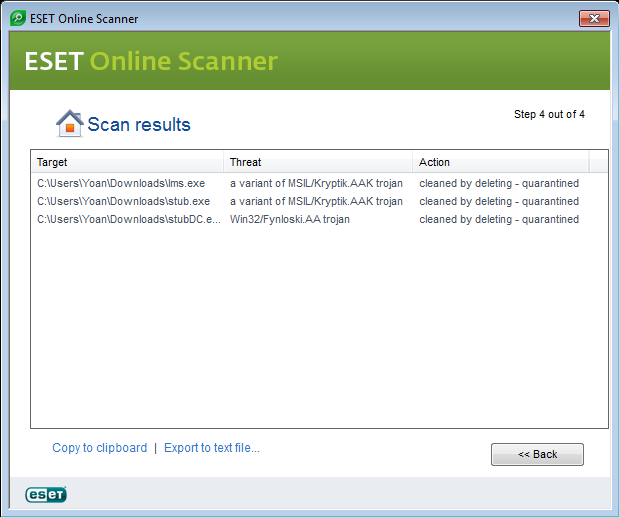
Once you're done, click on the
Back button;
Check both checkboxes at the bottom:
Uninstall application on close and
Delete quarantined files before clicking on the
Finish button;