A few more appeared but we are getting there.
Delete these files/folders, as follows:
1. Go to
Start >
Run > type
Notepad.exe and click
OK to open Notepad.
It
must be Notepad, not Wordpad.
- Click Start , then Run
- Type notepad.exe in the Run Box.
2. Copy the text in the below code box by highlighting all the text and pressing
Ctrl+CKillAll::
File::
C:\WINDOWS\System32\cnxocan.exe
Registry::
[HKEY_LOCAL_MACHINE\software\microsoft\windows nt\currentversion\drivers32]
"VIDC.MJPG"=-
[HKLM\~\services\sharedaccess\parameters\firewallpolicy\standardprofile\AuthorizedApplications\List]
"\\DqoB.exe"=-
[-HKEY_LOCAL_MACHINE\software\microsoft\active setup\installed components\2e790fdd-3996-497e-a3ab-29a954949d29]
3. Go to the Notepad window and click
Edit >
Paste4. Then click
File >
Save5. Name the file
CFScript.txt - Save the file to your Desktop
6. Then drag the
CFScript (hold the left mouse button while dragging the file) and drop it (release the left mouse button) into ComboFix.exe as you see in the screenshot below.
Important: Perform this instruction carefully!
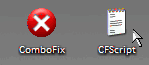
ComboFix will begin to execute, just follow the prompts.
After reboot (in case it asks to reboot), it will produce a log for you.
Post that log (Combofix.txt) in your next reply.Note:
Do not mouseclick combofix's window while it is running. That may cause your system to freeze