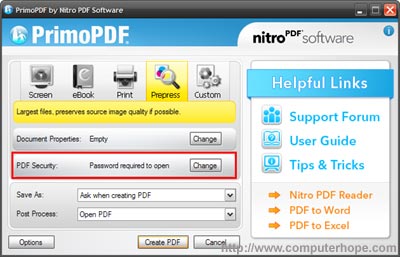How to password protect a PDF file
Updated: 01/24/2018 by Computer Hope

When sending any sensitive data through e-mail, including PDF (Portable Document Format) files, make sure to password protect or encrypt that information. Follow the steps below to create a password protected PDF without having purchased Adobe Acrobat.
- Download and install PrimoPDF, a free PDF creator.
- Open the document or picture you want to create as a password protected PDF.
- Print the file. In the print wizard, change the printer name from your printer to PrimoPDF, and click OK to start the PDF creation process.
- In PrimoPDF, as shown in the picture below, select the quality of file (we suggest "Print" or "Prepress") and click the Change button for PDF Security.
- In the Password Security window, check the box for "Require a password to open the document" and enter the password you want to use, and then click OK.
- Click the Create PDF button to create the password protected PDF.