What does Facebook know about me?

After joining Facebook, the information you share about yourself creates a profile about who Facebook believes you are as a person. Information collected by Facebook helps give you more relevant advertisements and allows companies that advertise on Facebook to have better ways to market to a specific demographic.
On this page, we help you better understand what information Facebook knows about you, how to view that information, and how you can manage and control the collected information.
What type of information may Facebook know about me?
The information Facebook may know about you depends on how you use Facebook and how much information you and your friends share about you. Also, it is important to understand that a lot of what Facebook knows (believes to know) about you may be generated using algorithms. An algorithm helps give Facebook a better idea about you, but there is also a very good chance that information it thinks it knows is wrong. Below are all the different things Facebook may know about you.
Many of these things may require direct input from you. For example, if you haven't told Facebook your birthday, it's not going to know your birthday or your age. However, it may still be able to assume your age based on your activity and the things you like.
- Full name with any alternate names (e.g., maiden name or nickname).
- Age (birthday).
- Gender (male, female, other).
- Race and ethnicity (based on likes and behavior).
- Relationship status (e.g., married, single, etc.) including anniversary information.
- Political view (e.g., Democrat, Liberal, Republican, etc.).
- Religious view.
- Hometown.
- Your current address including city and state or the general area of where you live based on where you log into Facebook. Can also have places you've lived in the past if you've moved since creating a Facebook account.
- Your language based on the languages you use on Facebook.
- Places you've visited, where you've eaten, etc. based on where you log into Facebook or if you've ever checked-in at a location.
- Type of family (e.g., family-based household).
- Who your friends and family are and how many you have.
- If you've deleted friends, information about all past friends and family.
- Employer and job title including past employers with an idea of income level.
- Phone number with the potential of knowing past phone numbers.
- Your e-mail address with any past e-mail addresses that may have been used since you created the Facebook account. Your account may include any other account linked related e-mail addresses.
- Credit card information if you've made purchases on Facebook.
- Schools attended and level of education.
- Videos and photos posted of you or your friends. Facebook also collects the metadata that is part of many photos, including information such as where the photos were taken.
- Facial recognition information to help detect your face in pictures.
- All IP addresses you've used to log into Facebook.
- The technology you use (e.g., type of phone, phone speed, tablet, or computer).
- All Facebook apps you've added and used.
- Present and past Facebook groups you've joined.
- People you've poked and people that have poked you.
- The type of websites you like and visit.
- Your interests (including relationship interests), hobbies, and food you like.
- All past and present likes you've made on pages and others' posts.
- Searches you've made on Facebook.
- All pages you've shared on Facebook.
- Advertisements that you've visited.
How does Facebook collect my information?
Below are the primary methods Facebook use to collect information about you. In addition to the information provided below, you can also find complete company information through the Facebook Data Policy.
The information you submit - Information you voluntarily give to Facebook becomes part of their profile of you, which they own and can sell to others.
Friends and family - Facebook also collects information about you that others (your friends and family) post about you. An examples would be sharing a photo of you at an event.
Devices used to connect to Facebook - When using Facebook on a mobile device, IP address is also used as a method of collecting information about your location.
Third-party companies - Finally, Facebook also gathers information about you from third-party companies and other Facebook companies (e.g., Whatsapp and Instagram).
How is my information used?
Facebook uses the information it collects on you to help give advertisers the ability to target a specific demographic of people better. For example, if you had a small bakery in the state of Utah, it would be beneficial for you to only advertise to people in Utah. However, Facebook can offer even more specific advertising to an advertiser. For example, they could offer the ability to advertise to people in a specific area of Utah making a specified level of income that don't like to bake.
Giving an advertiser the ability to be more specific about their advertising allows Facebook to charge more for advertising and get more people interested in advertising with Facebook. The money Facebook makes from advertising is its primary source of revenue and allows the service to continue to be free and continue to grow.
Does Facebook share my information with other companies?
Facebook and Mark Zuckerberg have stated numerous times that no non-personally identifiable information is shared outside of the Facebook company unless permission is granted. However, there are many privacy stories that concern many people with how their information is used by Facebook. For example, in March 2018, The Guardian revealed that 50 million Facebook profiles were harvested for Cambridge Analytica in a major data breach. Most of the data collected was from those who took quizzes that granted them access to their data. However, what is most concerning is that their friend's data was also shared, even if they didn't participate in the quiz.
If your information is public, any company or person outside of Facebook to scrape (collect) information about you. Also, the same rule applies to your friends. If your friends share a photo of you and their profile is not private, it could be collected by someone outside of Facebook.
How to view what Facebook knows about me
To get a general overview of things Facebook knows about you, follow the steps below for the device you're using to access Facebook.
In addition to viewing your information, you may also download all your Facebook data. For help with downloading Facebook data, see: How to download everything you've posted on Facebook.
Facebook on a computer
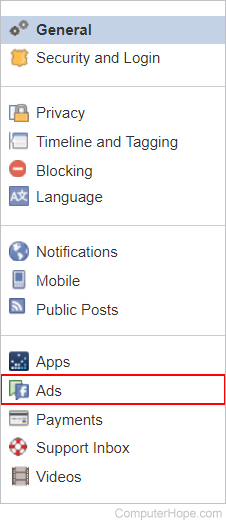
- In the top-right corner of Facebook, click the down arrow (
 ) and click Settings.
) and click Settings. - In the Settings section on the left side of the window (shown in the picture), click the Ads link.
- Once in Your ad preferences, see the Your ad preferences for additional information about each of the sections.
Facebook on an iPhone or iPad
- In the bottom-right corner of the Facebook app click the hamburger menu icon (three lines).
- Scroll to the very bottom of the screen and tap Settings.
- Tap Account Settings.
- Tap Ads.
- Once in Your ad preferences, see the below Your ad preferences section for additional information about each of the sections.
Facebook on an Android smartphone or tablet
- In the top-right corner of the Facebook app click the hamburger menu icon (three lines).
- Scroll down and tap Account Settings.
- Tap Ads.
- Once in Your ad preferences, see the below Your ad preferences section for additional information about each of the sections.
Your ad preferences
Once in Your ad preferences section of Facebook after following the above steps for your device, you'll be able to view the following sections.
Your interests
In the Your interests section, you see anything you've liked and interests that have been created because of something you've liked. To remove an interest, hover over it and click the X in the top-right corner. On a mobile device, click the smiley or frowny face.
Advertisers you've interacted with
In this section, you can review advertisers whose ads you may see because you're on their customer list, and any ads you've visited.
Your information
The Your information section is where you find of most interest if you're reading this page because it contains the information about you. In this section, you find what Facebook believes is your relationship status, employer, job title, education, and interests.
If you click the Your categories link under Your information, you find additional details. These details may include information such as your anniversary and birthday information, political views, how you access Facebook, the technology you use, and other more personal information.
Ad settings and Hide ad topics
Finally, the last two sections (Ad settings and Hide ad topics) allow you to customize what type of ads you want to view on Facebook.
How to manage the information Facebook knows about me
Only share what you wouldn't mind being publicly known
The most important rule to remember with Facebook and every other place on the Internet is to only share information you wouldn't mind becoming public. The unfortunate truth with Facebook and any other Internet service is that information you share could become public for any number of reasons. If you're sharing something that is embarrassing or could come back to haunt you in the future, don't share that information on the Internet.
If you no longer want Facebook to display shared profile information, edit your profile information by visiting your Facebook profile page and open the About section. However, realize that Facebook still owns and can sell the information you previously provided.
Run a Privacy Checkup
Facebook now offers the ability to perform a Privacy Checkup on a desktop computer and all mobile devices. To run a Privacy Checkup, follow the steps below for your device.
Privacy checkup on a desktop
- Log in to Facebook.
- In the top-left corner of Facebook, click the question mark icon for Quick Help.
- Click Privacy Checkup.
- Follow through the three-step process of setting who can view your posts, your app settings, and your Profile settings.
Privacy checkup on an iPhone and iPad
- Open the Facebook app.
- In the bottom-right corner of the Facebook app, click the hamburger menu icon (three lines).
- Scroll down to and tap Privacy Shortcuts.
- Click Privacy Checkup.
Privacy checkup on Android devices
- Open the Facebook app.
- In the top-right corner of the Facebook app, click the hamburger menu icon (three lines).
- Scroll down and tap Account Settings.
- Click Privacy.
- Click Check a few important settings.
- Click Next to start the Privacy Checkup.
Only share your photos and information with your friends
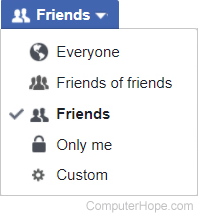
Facebook allows your photos, videos, and things you share on Facebook to have custom sharing settings. We always recommend you always only share anything on Facebook with Friends or maybe Friends of friends depending on what's being shared.
If you've run the privacy checkup mentioned above, your posts are being shared with only your Friends as it is the default setting.
View and adjust your privacy settings and Tools
In addition to running a privacy checkup, it is still a good idea to review your privacy settings to make sure everything is set appropriately. Review the privacy settings by following the steps below for your device.
Desktop Facebook privacy settings
- Open Facebook in a browser.
- In the top-right corner of Facebook, click the down arrow (
 ) and click Settings.
) and click Settings. - In Settings click Privacy.
- Verify the "Who can see your future posts?" is set to Friends.
- If you can "Limit Past Posts," select the link and click the Limit Past Posts button to set past public posts to Friends.
- Make sure How People Find and Contact You is set to how you want to be contacted. See the below how people find and contact you recommended settings.
Facebook iPhone and iPad privacy settings
- Open the Apple Facebook app.
- In the bottom-right corner of the Facebook app, click the hamburger menu icon (three lines).
- Scroll to the very bottom of the screen and tab Privacy Shortcuts.
- In Privacy Shortcuts, click More Settings.
- Click Privacy and make sure How People Find and Contact You is set to how you want to be contacted. See the below How People Find and Contact You recommended settings.
Android smartphone and tablet privacy settings
- Open the Android Facebook app.
- In the top-right corner of the Facebook app, click the hamburger menu icon (three lines).
- Scroll down and tap Account Settings.
- Click Privacy and make sure How People Find and Contact You is set to how you want to be contacted. See the below How People Find and Contact You recommended settings.
How People Find and Contact You recommended settings
- Who can send you friend requests? = Everyone or Friends of friends if you get a lot of unknown friend requests.
- Who can see your friends list? = Friends
- Who can look you up using the e-mail address you provided? = Friends
- Who can look you up using the phone number you provided? = Friends of friends or Friends
- Do you want search engines outside of Facebook to link to your profile? = No (Disable)
View your timeline as someone else
The best way to know if your settings are working is to view your Facebook timeline as someone else. Facebook makes this easy to do without having to log into someone else's account by following the steps below.
This feature is not available in the Facebook app.
- Open the Facebook website.
- Click the Down arrow (
 ) and click Settings.
) and click Settings. - Click Timeline and Tagging.
- In the Review section, click Review what other people see on your timeline.
- By default, Facebook displays your Facebook timeline as it would be shown to the public. To change the view to a specific person, you can also click View as Specific Person at the top of the page.
I'm not on Facebook does it still know anything about me?
The only information Facebook knows about you if you're not a Facebook member is the information your friends and family who are Facebook members post about you. For example, if you attended a party and you were in a picture a friend posted to Facebook, they have a record of you. Of course, you are only known as an unidentifiable person unless your friend or family member identifies all the people pictured by name.
How can I see what my friends or family are posting about me on Facebook?
If you don't have a Facebook account and your friends or family have their Facebook privacy settings to only share with Friends, you cannot see anything they share. To monitor what may be shared about you on Facebook, you must create a Facebook account and become friends with your friends and family.
Why would someone use a service that knows so much about them?
Even with all its faults, Facebook remains the number one social networking site today. To connect with past friends, people you went to school with, or family in other parts of the world Facebook remains the best place to find them. Facebook is also excellent for sharing your photos and videos with no storage limits, and they make it extremely easy for everyone to share from their mobile devices. Also, when you connect with friends, you find more interesting things on the Internet because you likely share interests. Finally, if you run a business or organization, Facebook is an excellent location to find new customers and keep connected with people who may be interested in your services.
Many people also don't know that the next two popular social networking sites (Whatsapp and Instagram) are owned by Facebook. If you use these services instead of Facebook because of privacy concerns, information shared on these services is still known by the Facebook company.
Also, realize that Facebook is like any other big company with millions of users and is offering a free service. If you're not paying for a service, the company has to make its money from advertising, which is most effective when it is targeted. For example, some people criticize Facebook for the information it collects and take pride in not using Facebook because of privacy concerns. However, those same people continue to use Google and Google services like Gmail and YouTube. Google also collects a massive amount of information about you, including your history and also uses algorithms to help build a profile about you.
Facebook is not for everyone and not having a Facebook account is not the end of the world. In the end, you decide if Facebook is right for you and if you decide to use it how much information you share.
