How to view and manage YouTube channel subscriptions
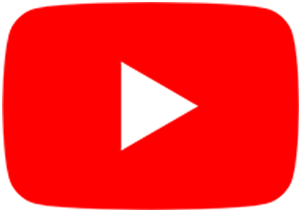
YouTube has a staggering number of videos to watch posted by many different users. Frequently, an individual creates multiple videos about a similar subject. If you find a content creator you enjoy, you can subscribe to their channel for easy access and to receive updates when new videos are added.
To subscribe or unsubscribe from a YouTube channel and view your current subscriptions, select a subject from one of the following options.
You cannot subscribe to a YouTube channel without an account. If you don't have one, see: How to start a YouTube channel.
How to subscribe to a YouTube channel
Subscribe on the YouTube website
This section contains steps to subscribe to a YouTube channel if you're accessing the website on a desktop or laptop computer.
- Go to the YouTube website and click
 in the upper-right corner (if you're not already signed in to your YouTube account).
in the upper-right corner (if you're not already signed in to your YouTube account). - Locate the channel you want to subscribe to by using the search box in the top middle of the screen.
![]()
- Once you've found the channel, click the
 button. It should be located below any video to the right of the channel name.
button. It should be located below any video to the right of the channel name.
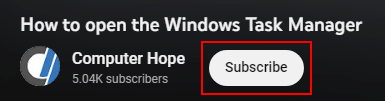
Subscribe on the YouTube mobile app
This section contains steps to subscribe to a YouTube channel if you're accessing the mobile app on a smartphone or tablet.
- Open the YouTube app and sign in if necessary.
- Navigate to or search for the channel you'd like to subscribe to. You can also subscribe to a channel using one of its videos.
![]()
- On the video or channel page, tap the Subscribe button.
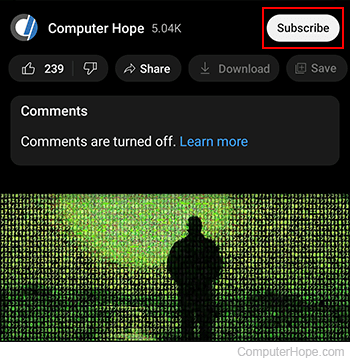
How to unsubscribe from a YouTube channel
Unsubscribe on the YouTube website
This section contains steps to unsubscribe from a YouTube channel if you're accessing the website on a desktop or laptop computer.
- Go to the YouTube website and click the
 button in the upper-right corner (if you're not already signed in to your YouTube account).
button in the upper-right corner (if you're not already signed in to your YouTube account). - Navigate to the channel from which you'd like to unsubscribe.
- Next to the channel name, click the
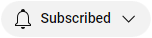 button.
button. - Select Unsubscribe from the drop-down menu.
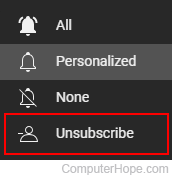
- When the prompt loads, click Unsubscribe.
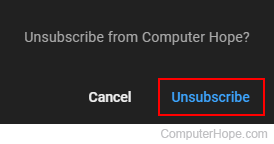
Unsubscribe on the YouTube mobile app
This section contains steps to unsubscribe from a YouTube channel if you're accessing the mobile app on a smartphone or tablet.
- Open the YouTube app and sign in if necessary.
- Navigate to or search for the channel you'd like to unsubscribe from. You can also unsubscribe from a channel using one of its videos.
![]()
- On the video or channel page, tap the Notifications button next to the channel name (it may be a few different "bell" shapes).
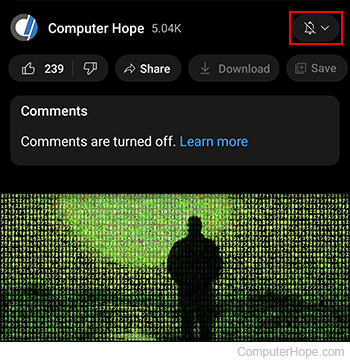
- Select Unsubscribe from the drop-down menu.
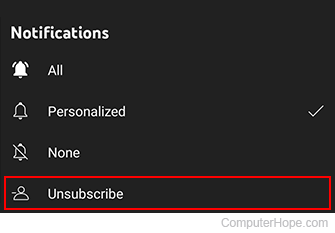
How to view your channel subscriptions
View channel subscriptions on the YouTube website
This section contains steps to view channel subscriptions on the YouTube website using a desktop or laptop.
- Go to the YouTube website and click the
 button in the upper-right corner (if you're not already signed in to your YouTube account).
button in the upper-right corner (if you're not already signed in to your YouTube account). - In the upper-left corner of the screen, click the
 button.
button. - In the menu, click the Subscriptions selector.
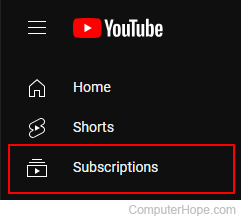
- In the upper-right corner of the next screen, click the Manage link.
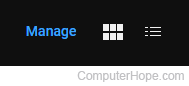
- Your subscriptions appears in the middle of a screen.
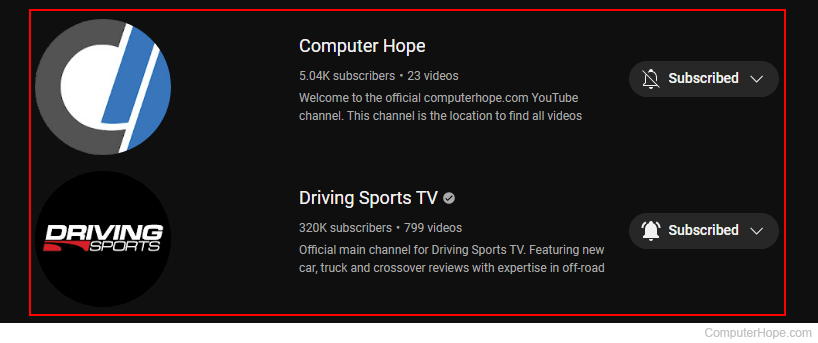
View channel subscriptions on the YouTube mobile app
This section contains steps to view channel subscriptions on the YouTube mobile app using a smartphone or tablet.
- Open the YouTube app and sign in.
- In the bottom-right corner of the screen, tap the Subscriptions button.
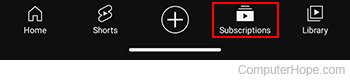
- Tap the All button to see a full list of your channel subscriptions.
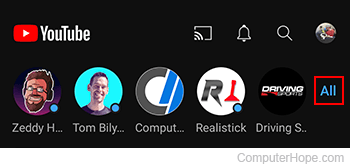
- All of your current subscriptions are shown on the next screen.
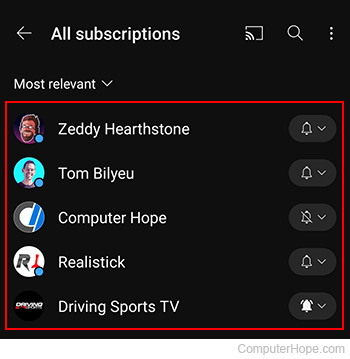
On this same screen, you can tap the icon next to any channel to unsubscribe from it or change its notifications setting.
