How to enable two-factor authentication on Twitch
Updated: 07/31/2022 by Computer Hope
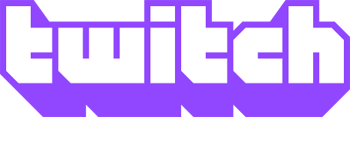
Like other online services that allow you to create an account, Twitch may be susceptible to cyber attacks. One of the best ways to protect your Twitch credentials and personal information is to enable two-factor authentication. The following section shows you how to set it up.
Note
To use the two-factor authentication feature on Twitch, you must have an account. If you don't have one, see: How to sign up for a Twitch account.
How to enable two-factor authentication on Twitch
- Navigate to the Twitch website.
- On the home page, click the Log In button in the upper-right corner of the browser window.

- In that same corner, click the profile icon.
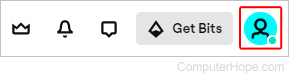
- Select Settings from the drop-down menu.
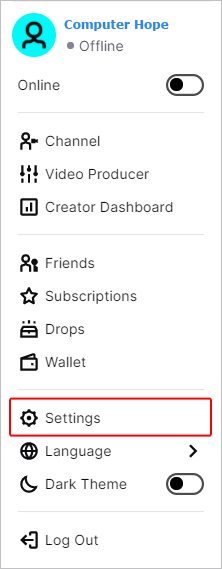
- In the next window, click the Security and Privacy tab.

- Scroll down to the Security section and click the Set Up Two-Factor Authentication
 button.
button. - At the prompt, click the Enable 2FA
 button.
button. - Enter your mobile phone number, and click the Continue
 button.
button. - Enter the 7-digit code from the text message you receive, and click the Continue
 button again.
button again. - There are two ways to generate an authentication code: If you have a smartphone authenticator app, scan the QR code on the screen (A) and enter the generated code. If you prefer to get codes via a text message, click the Skip & Use SMS button instead (B).
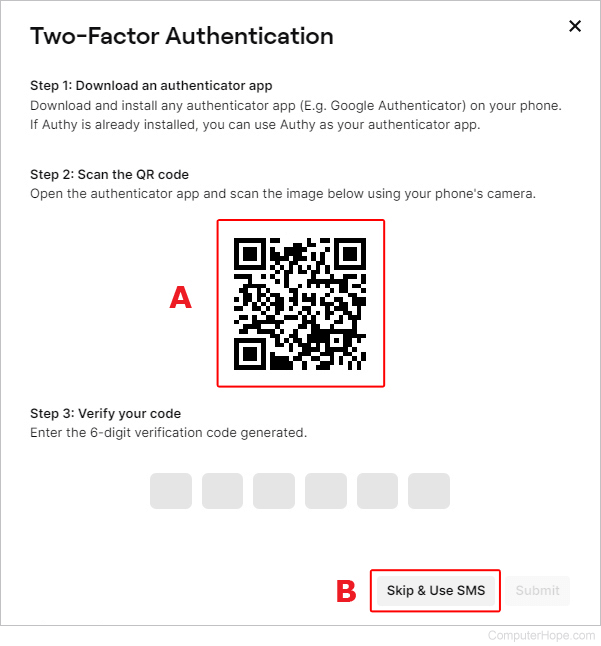
- Click the Done
 button.
button.
