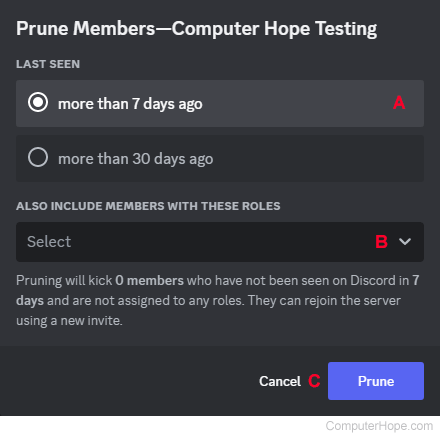How to prune users from a Discord server
Updated: 07/13/2023 by Computer Hope

Running a Discord server has many upsides, such as having a place for like-minded people to get together and chat. As a server grows, it can accumulate a lot of members, creating bloat. In these situations, the prune feature helps reduce the member count without needing to kick each person individually. Essentially, pruning removes inactive users for a certain period (as few as seven or as many as 30 days) with the click of a few buttons.
To learn how to remove inactive users from a Discord server using the prune feature, follow the instructions below.
Note
To perform the following actions, you need administrator rights in the Discord server.
How to prune users from a Discord server
- Navigate to the Discord website.
- Click the Open Discord in your browser button.
- On the left side, select the server you want to prune.
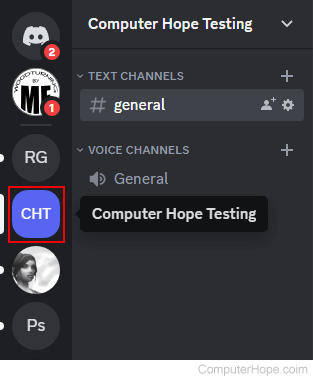
- Click the server options icon next to the server name.
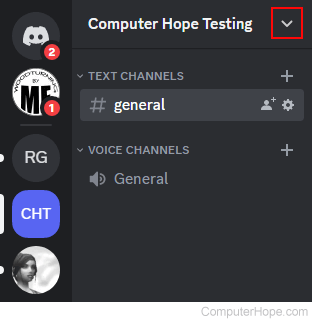
- Select Server Settings from the drop-down menu.
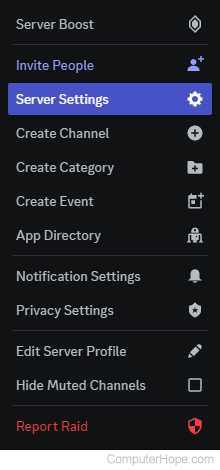
- On the left side of the screen, scroll down to the User Management section and select Members.
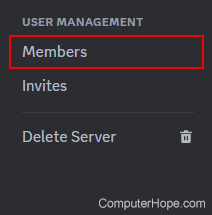
- Under Server Members, click the Prune link.
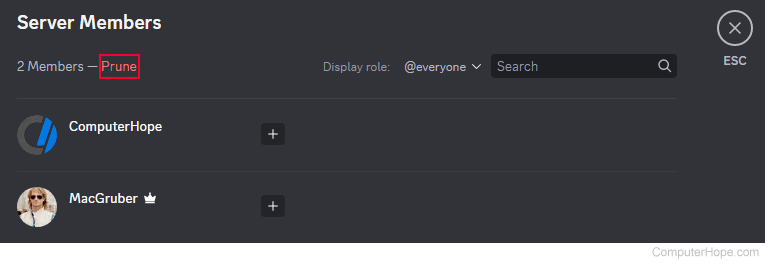
- In the prompt, select the pruning time frame (A).
- Optionally, add other roles to the list of those to be removed (B).
- When ready, click the Prune button (C).